Enabling and Disabling Modules
Some grandfathered plans in Hiveage used module-based pricing, where users were able to enable and disable modules (in addition to the payment gateways, now listed under Integrations). This feature is now deprecated.
Enabling and Disabling Modules
Enabling and disabling modules in Hiveage is super simple.
Enabling Modules
- Click the Upgrade link from the tabs on the top of your Hiveage home screen.
- You will be directed to the Upgrade page.
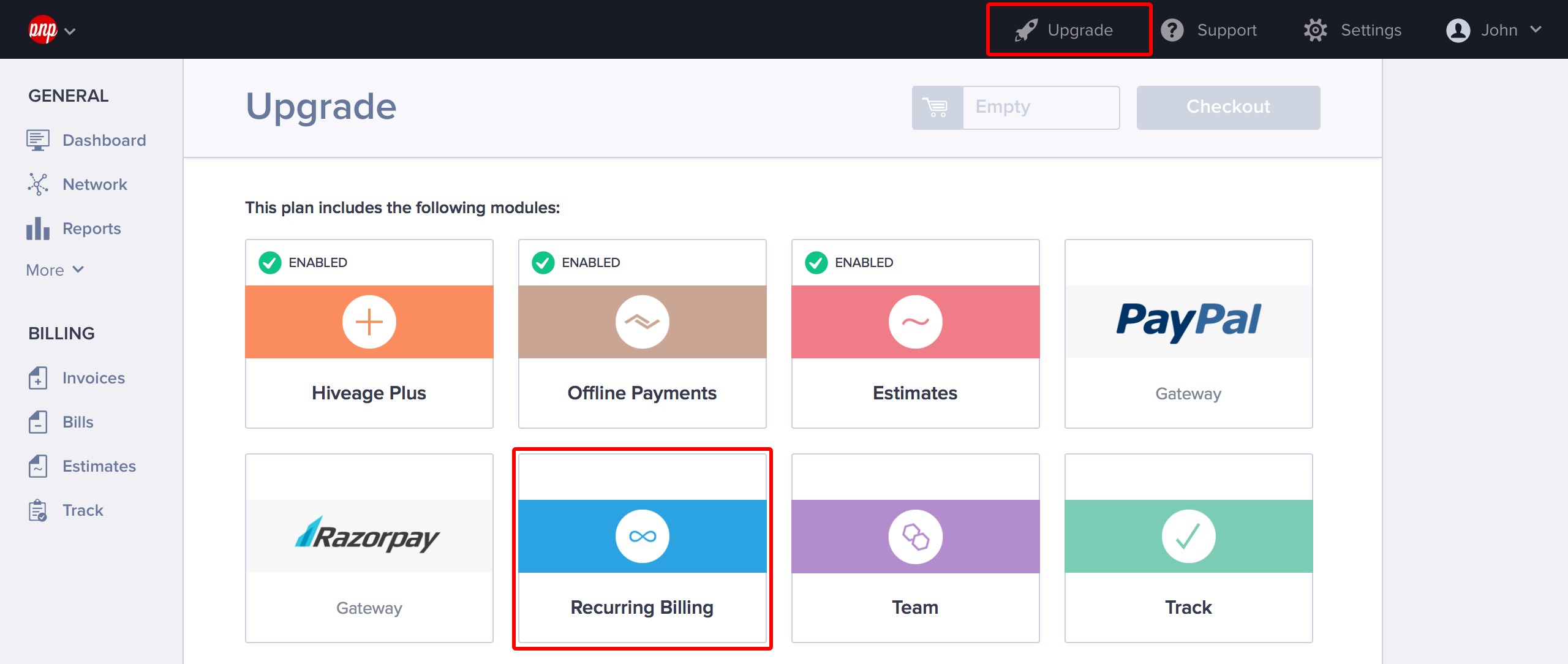
- Find the module you want to add, and click it.
- On the next screen, click Enable to activate the module.
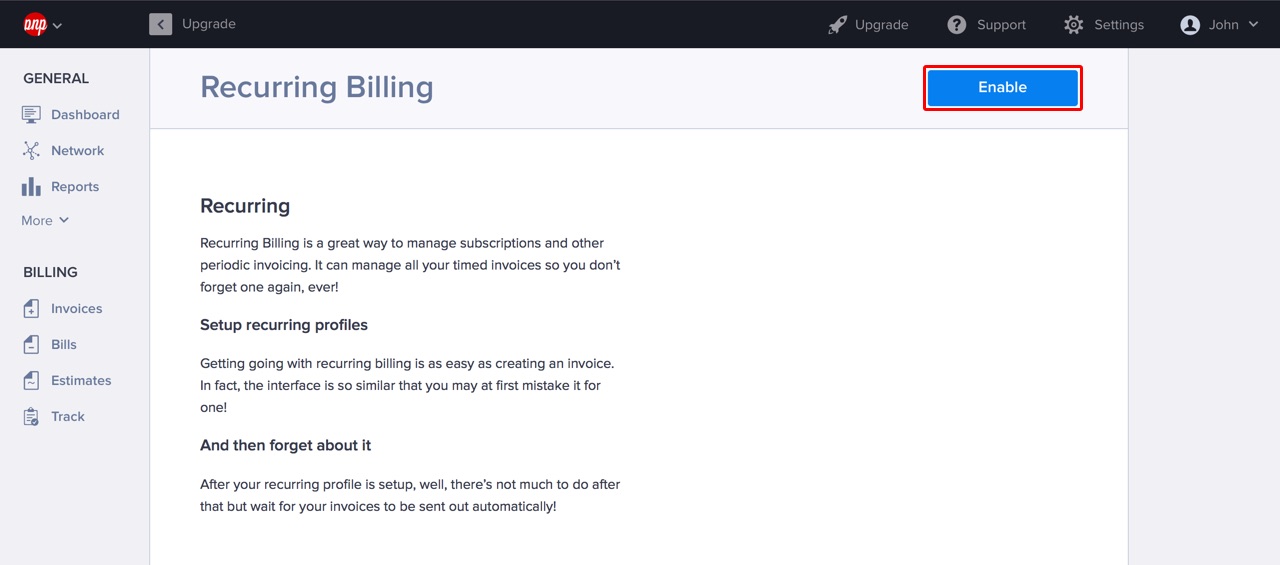
- When you are back on the Upgrade page, the selected module should have a red exclamation mark next to it, showing you that the change is pending. Click Save and Checkout.
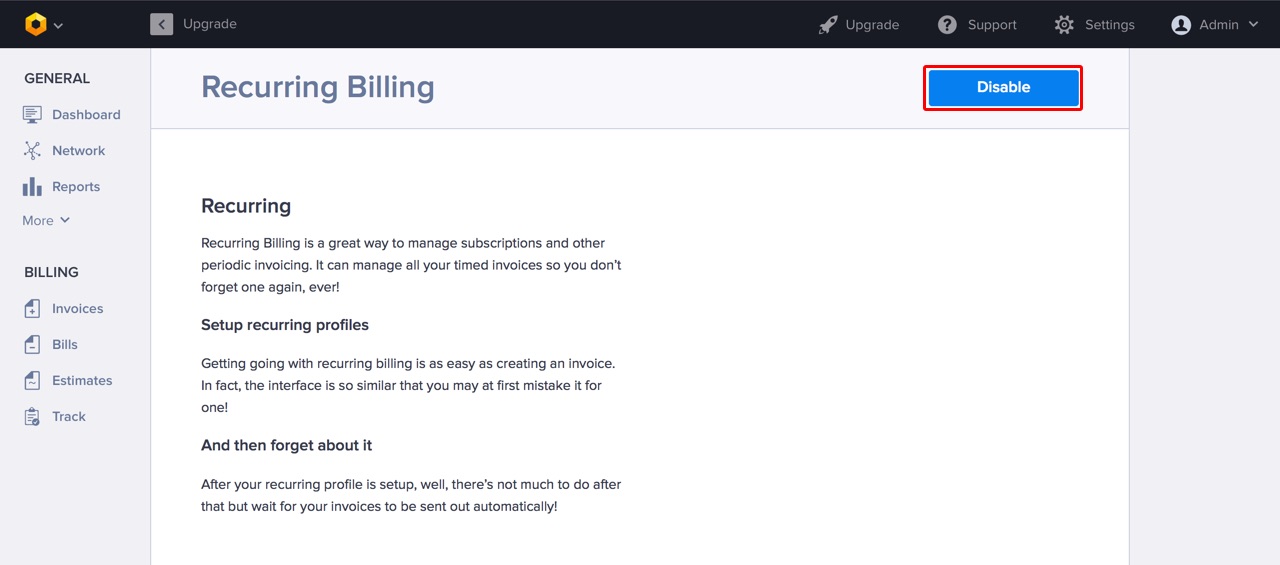
- You will be taken to the payment screen so you can complete your order. Enter your payment details and hit Process Credit Card.

- Once the payment process is complete, you will be redirected back to the Upgrade page and you will find that your module now has a green tick next to it, meaning that it’s activated and ready to go!
Disabling Modules
- Just like enabling them, disabling modules is done through the Hiveage’s Upgrade section as well.
- Find the module you want to disable, click it so its module page opens, and then hit Disable.

- If your module has a red exclamation mark (meaning the change is pending), click Save and Checkout to finish the process.
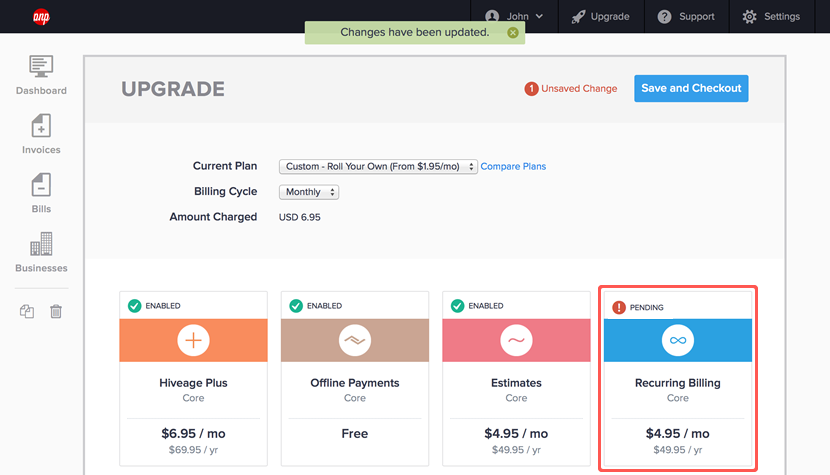
Updated on October 3, 2017
