Adding and Managing Files
Adding Files
You can add files to invoices, bills, estimates or tracking logs.
When creating any of these items, you will see the description field, and below it the Attachment icon.
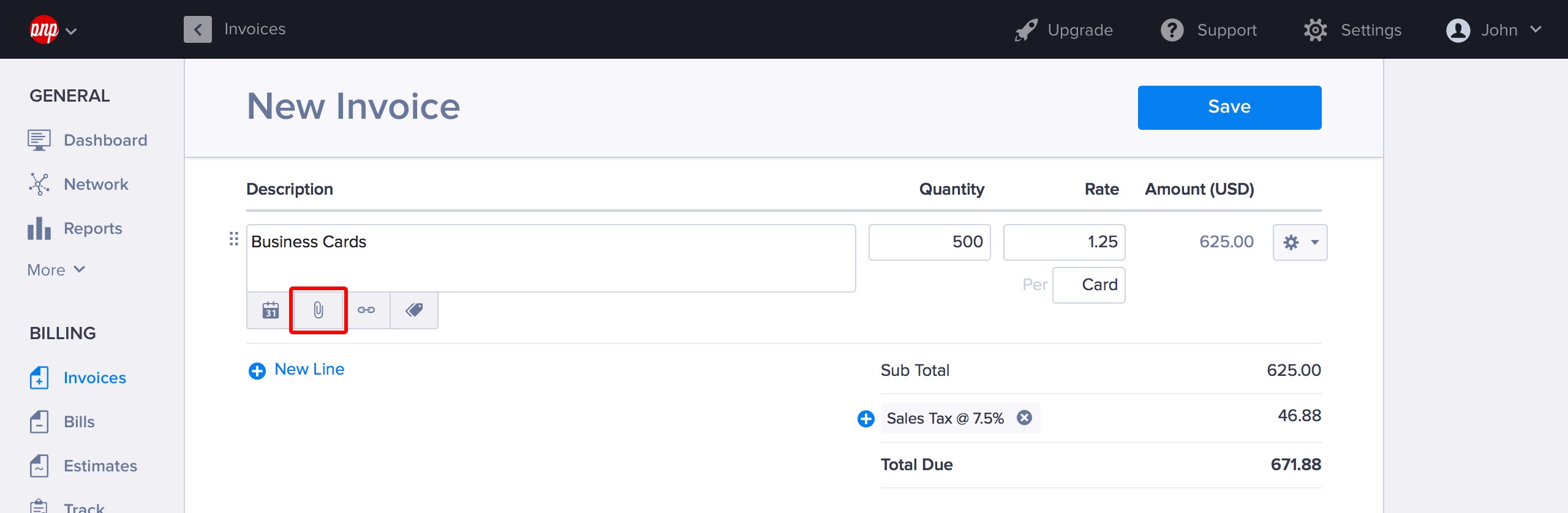
Attaching a file from this menu means it will automatically get saved in your Hiveage account’s Files section. You can access this section by clicking Files icon at the bottom of your left sidebar (just next to the Trash icon!).
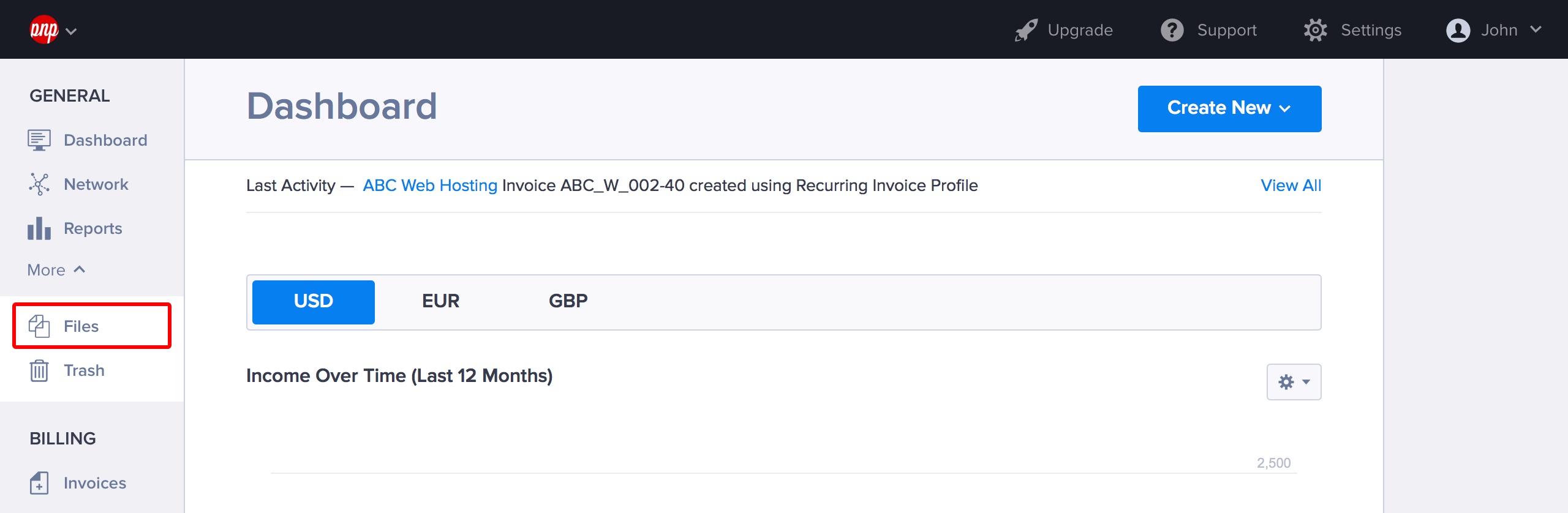
Managing Files
If you wish to delete an item saved under files, you can check the checkbox for that particular entry and click Settings (Cogwheel icon) > Delete permanently.
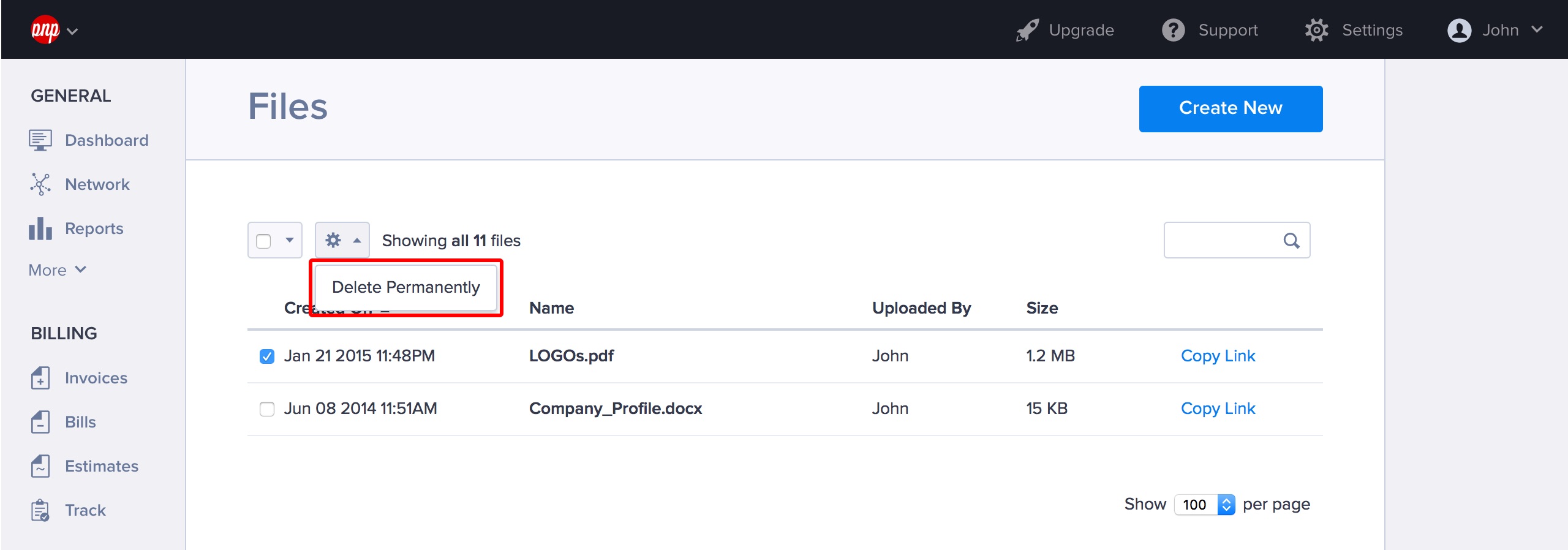
Deleting all your files is as simple as Settings > Select All and then Settings > Delete permanently.
Updated on October 3, 2017
