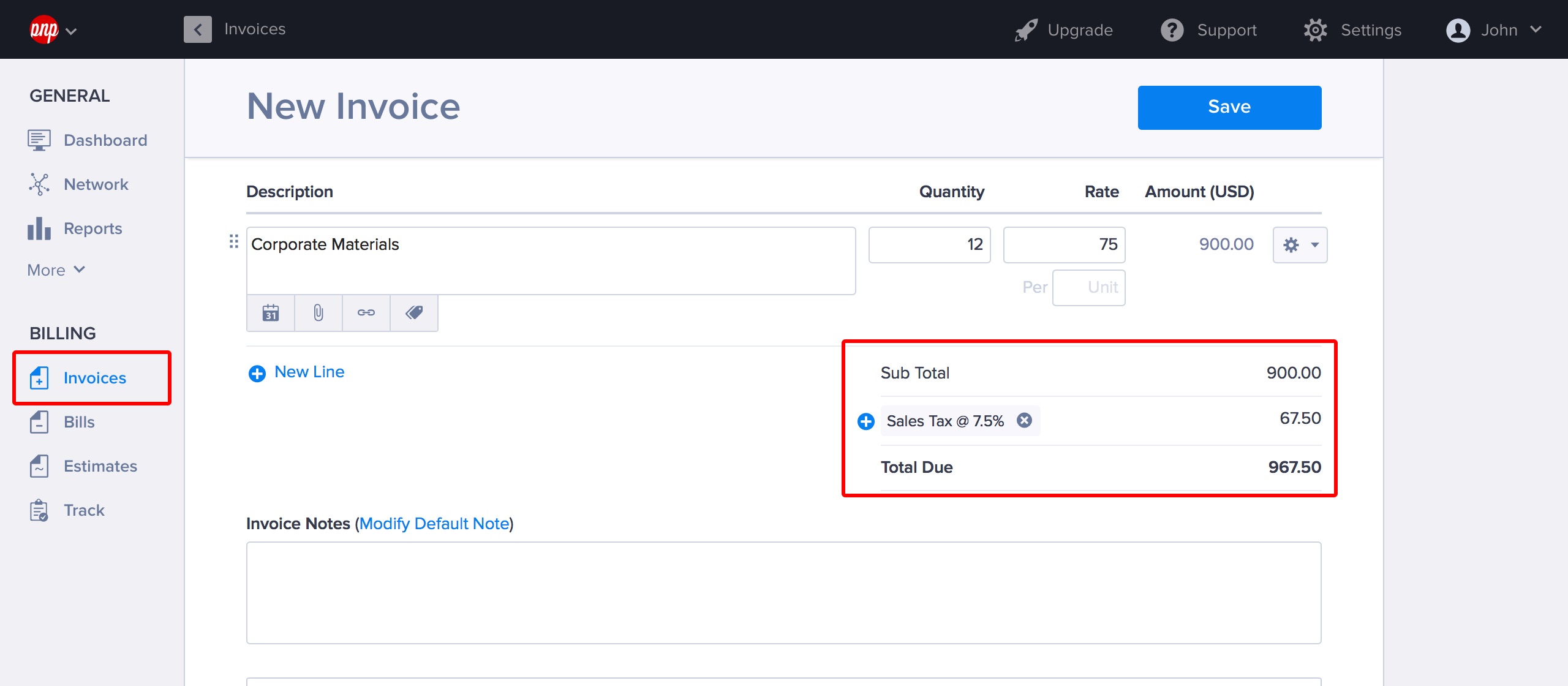Using Taxes, Discounts and Shipping Charges
You can set up your Taxes, Discounts and Shipping charges from Settings > Taxes, Discounts and Shipping.
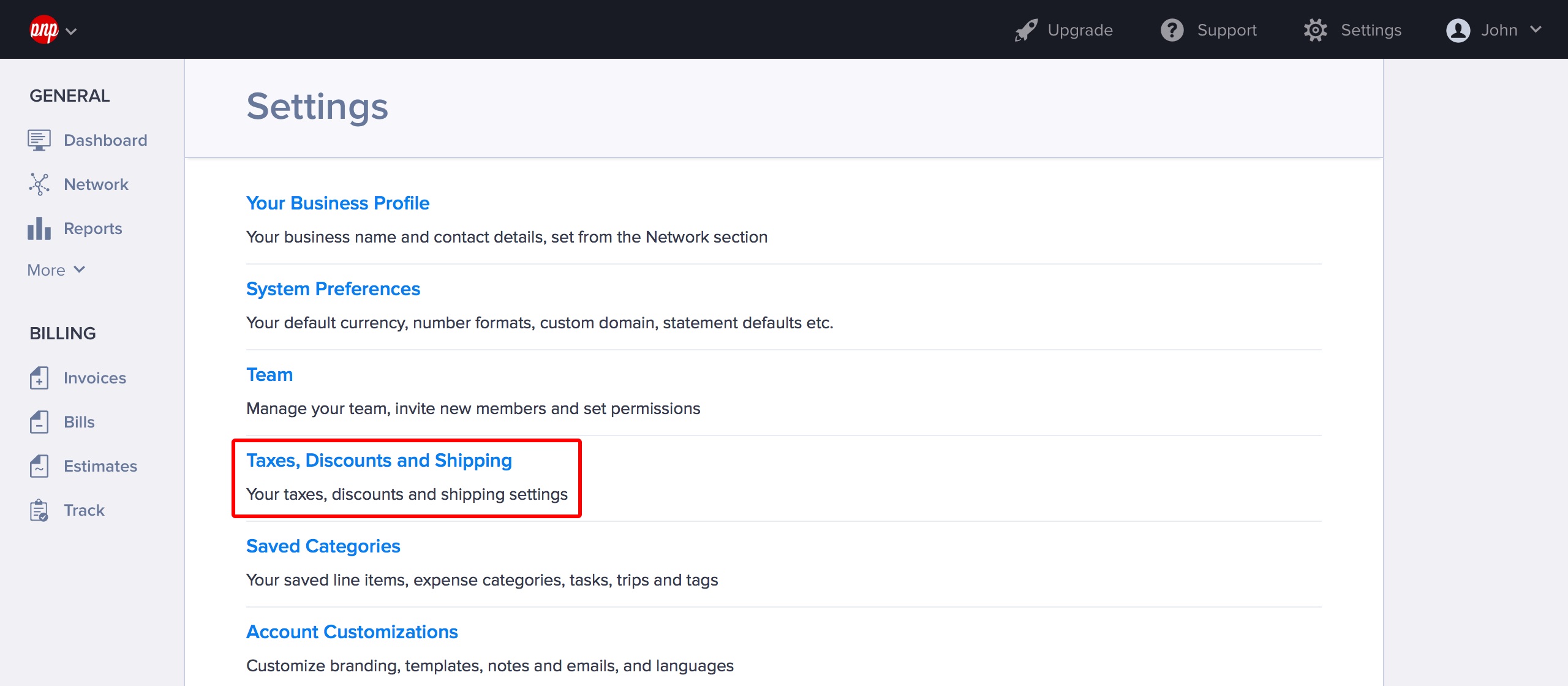
Enabling Taxes
Tick the Enable Taxes check box to enable taxes.
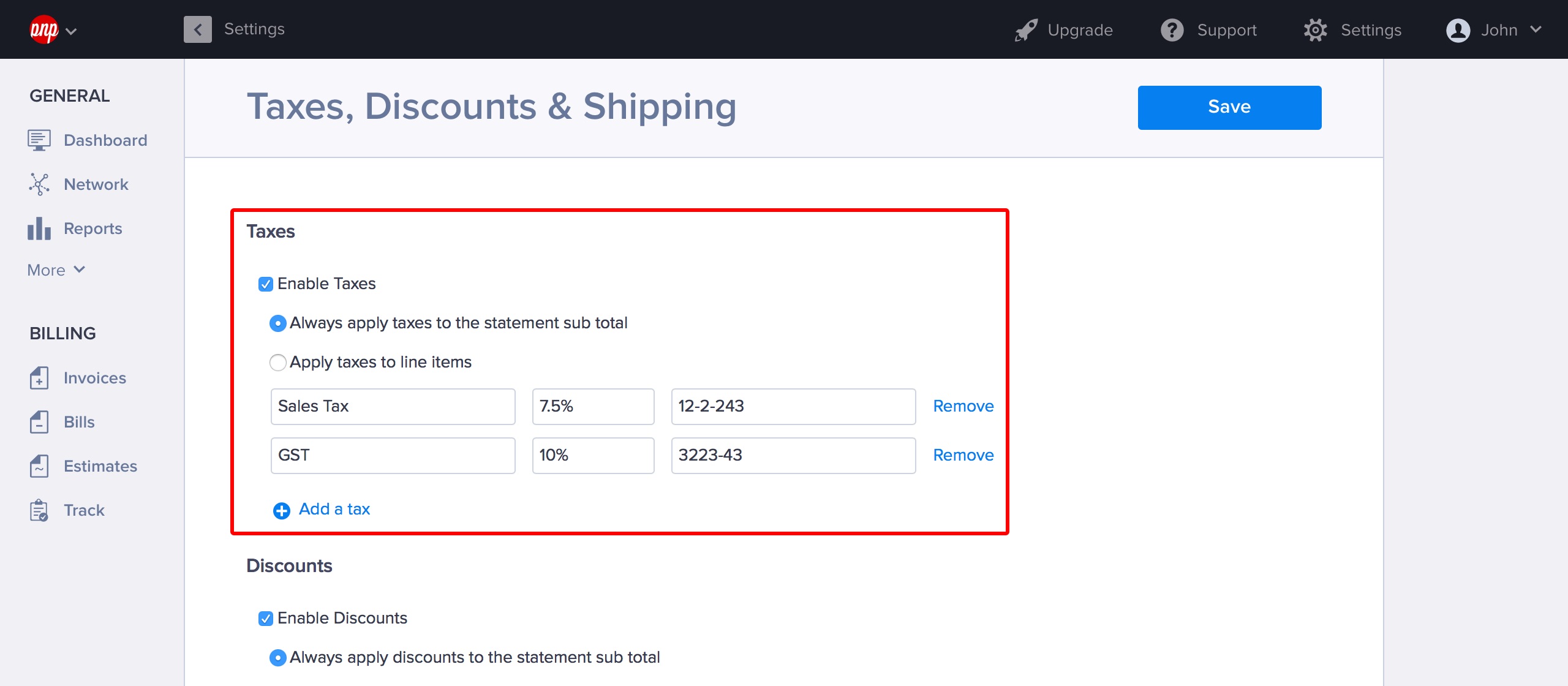
You can specify whether to always apply taxes to the statement subtotal or to line items, and you can add an unlimited number of taxes using the Add a tax link. Taxes can be percentages or fixed values.
Enabling Discounts
Tick the Enable Discounts check box to enable discounts.
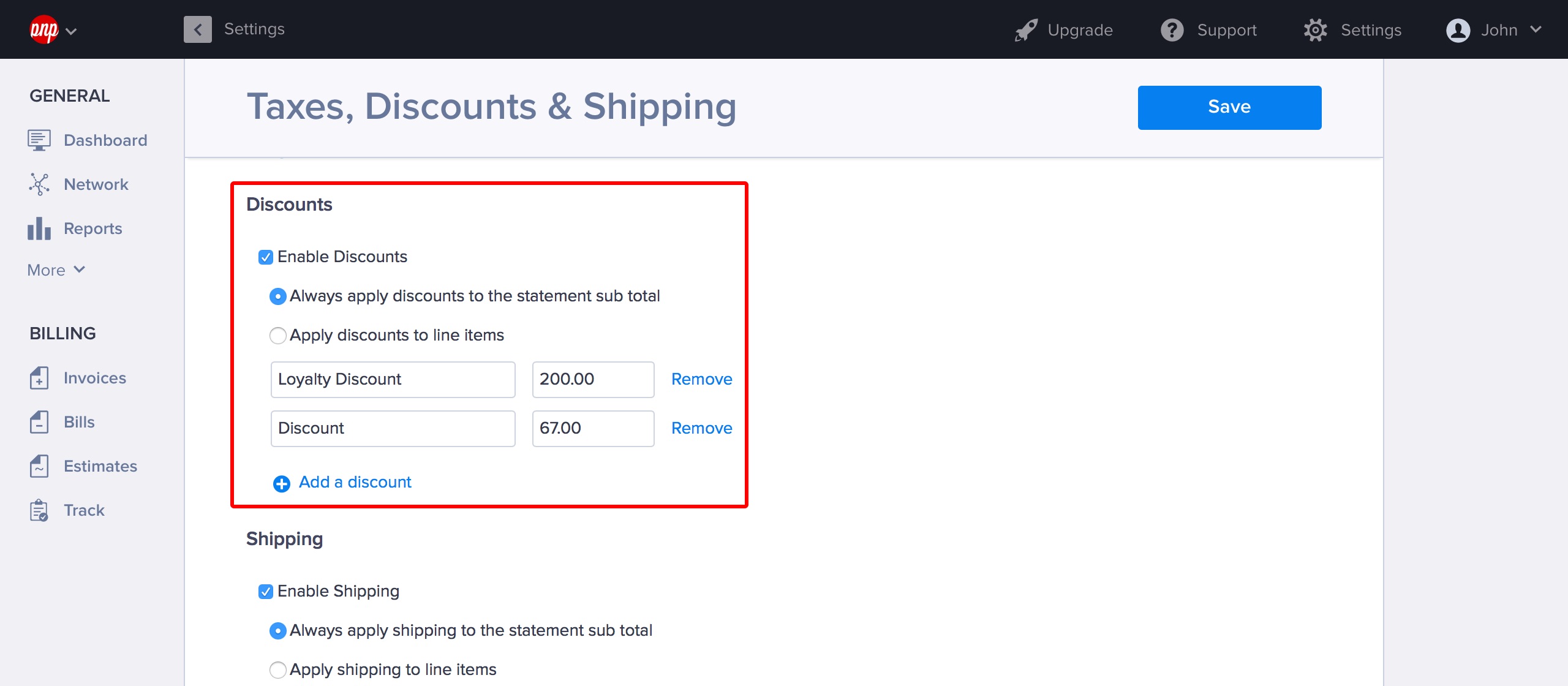
You can specify if you’d like to apply discounts to the statement subtotal or to line items, and you can enter an unlimited number of discounts by clicking Add a discount. Discounts can be percentages or fixed values.
Enabling Shipping
Tick the Enable Shipping check box to enable shipping charges.
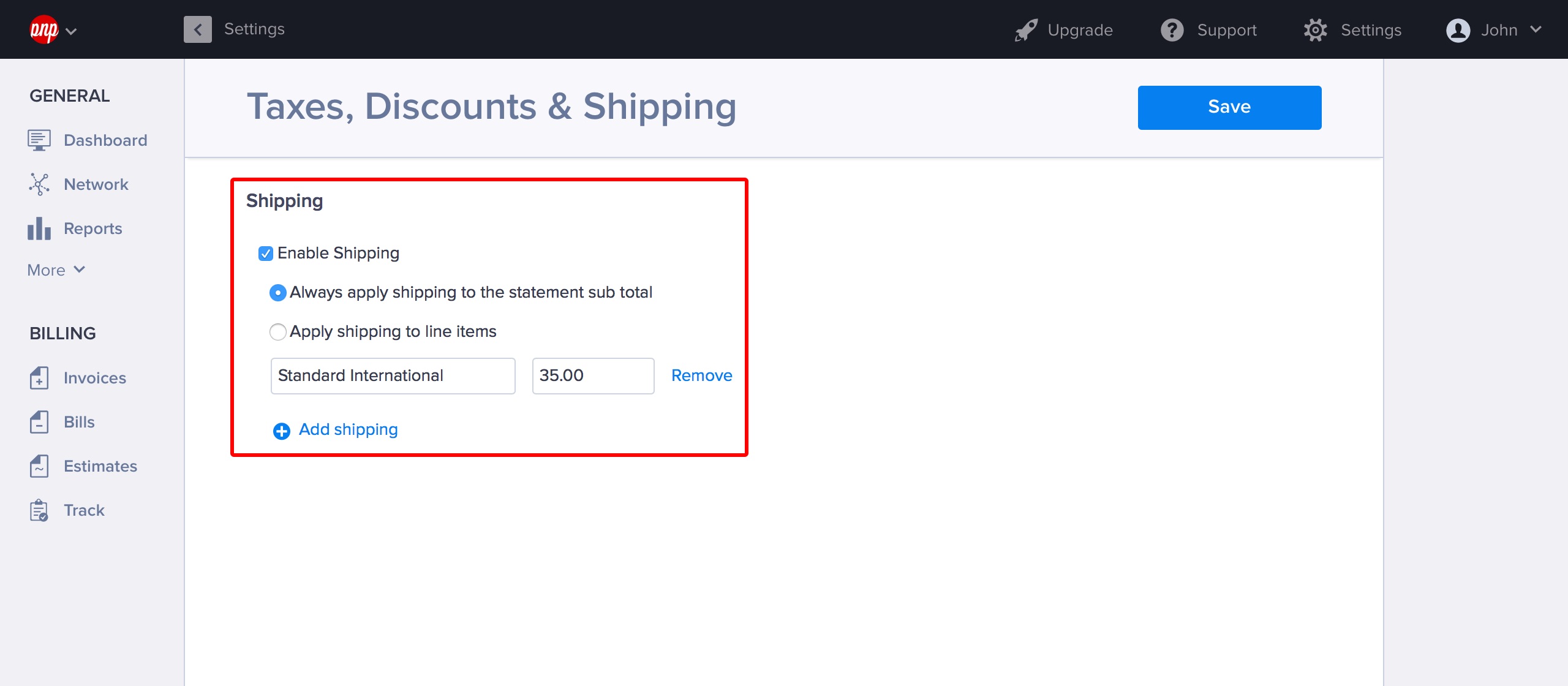
You can choose if you’d like to apply shipping charges to the statement subtotal or to line items, and you can add an unlimited number of different shipping charges by clicking Add shipping. Shipping can be percentages or fixed values.
Adding Taxes, Discounts and Shipping to Statements
When you have your taxes, discounts and shipping charges are saved, they can be easily added to the line items or subtotals of your estimates and invoices by using the [+] button.