Using Other Languages With Hiveage
Localizing Hiveage is easy, though you should remember that currently this feature only supports in invoices, estimates and receipts and that you cannot translate the user interface or in-app messages yet.
Important: Please note that you will see a translated statement only in:
- Preview mode (when you’re logged into Hiveage)
- When you send it and a client views it through the link in the notification email
If you view the sent statement while logged into Hiveage, you will not see the translated version.
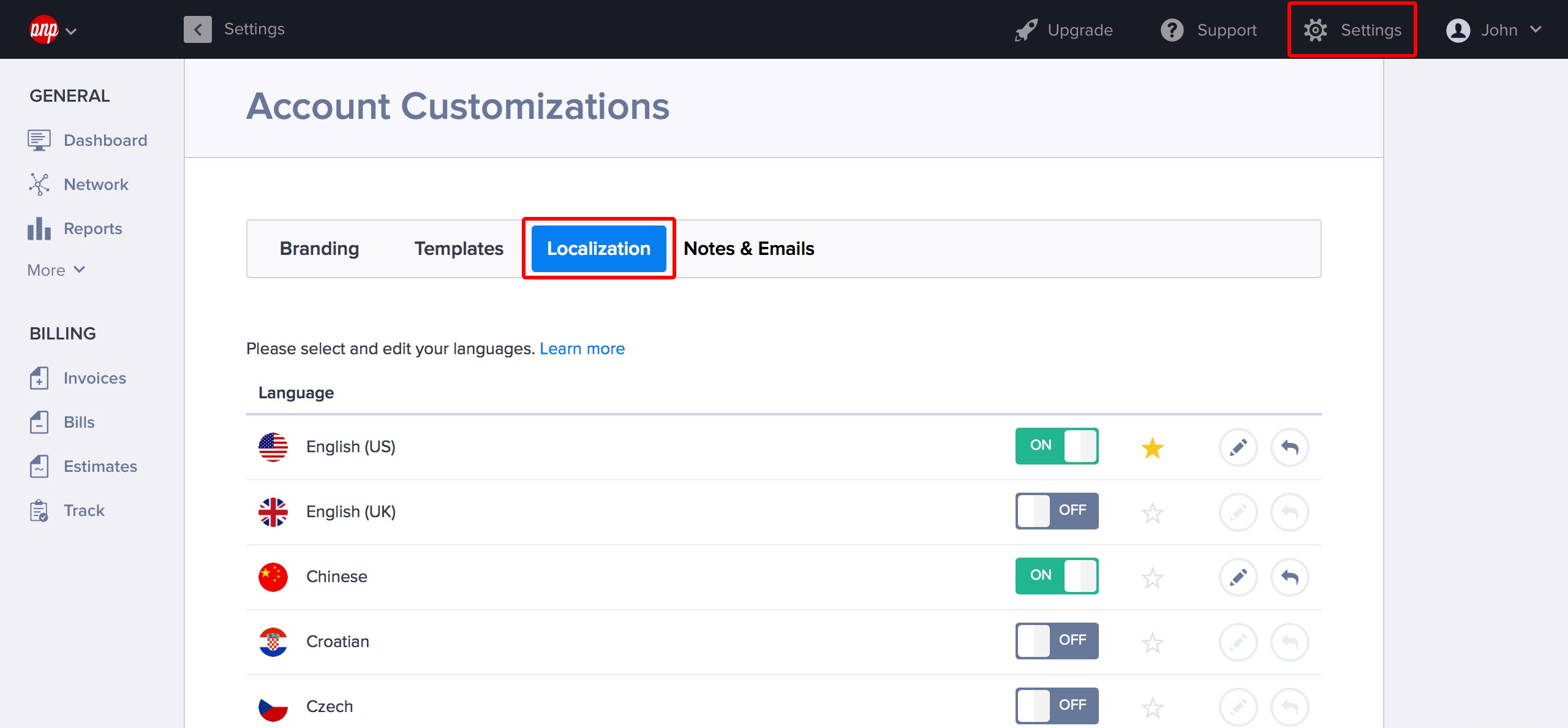
- Go to Settings > Account Customizations.
- Click the Localization tab.
- You will see the languages you can currently use on your Hiveage account. Your primary language will have a yellow star next to it, and you can enable any additional languages you need just by clicking the On buttons next to them.
The languages you have enabled will now show up in a neat drop down box when you add a new contact from CRM. The primary language is automatically applied to all new contacts by default, and you can change this to any of the enabled languages when adding or editing a connection.
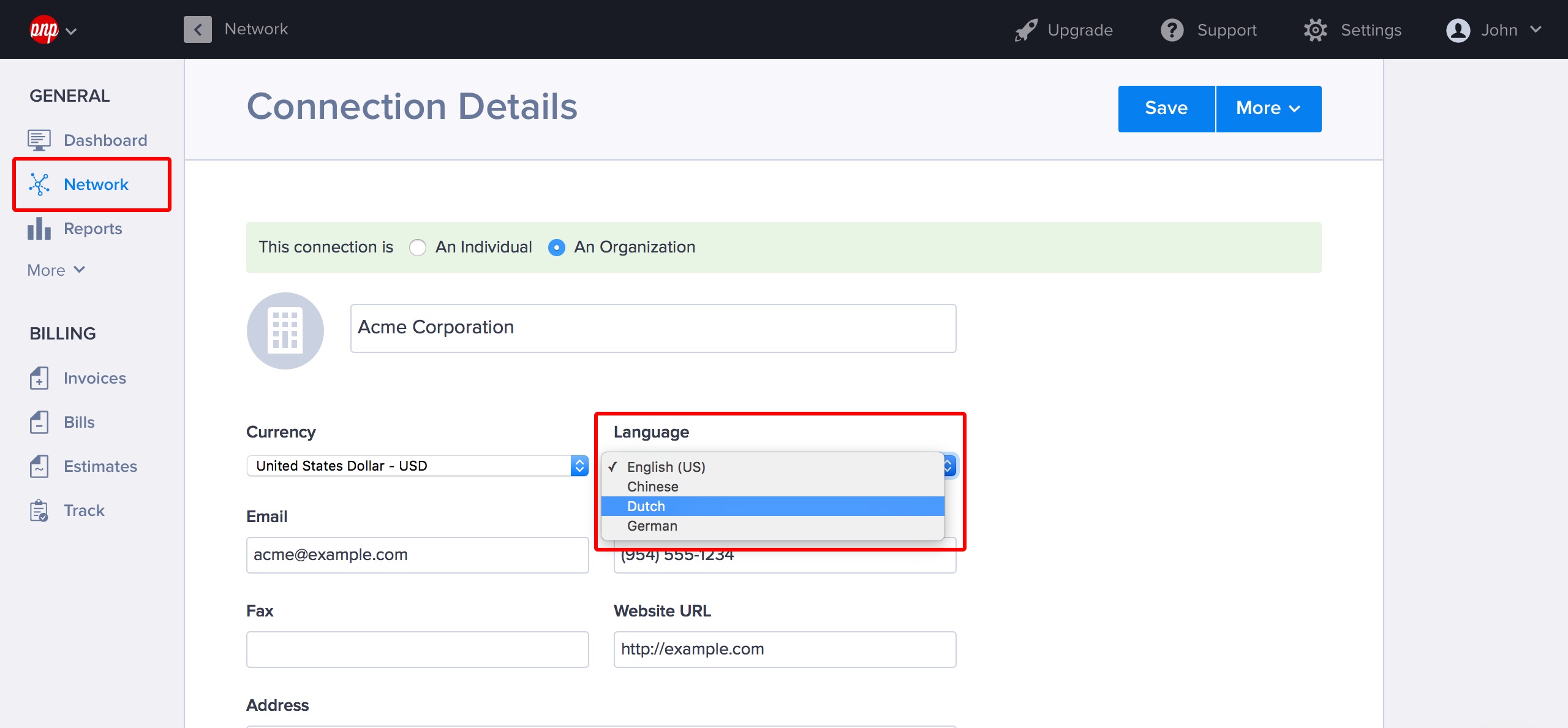
For example, if you use English primarily but would like to send an invoice in Spanish to a particular client, you can enable Spanish from your Localization section, and then select Spanish as the language for this client from their business profile in the CRM.
Editing Languages
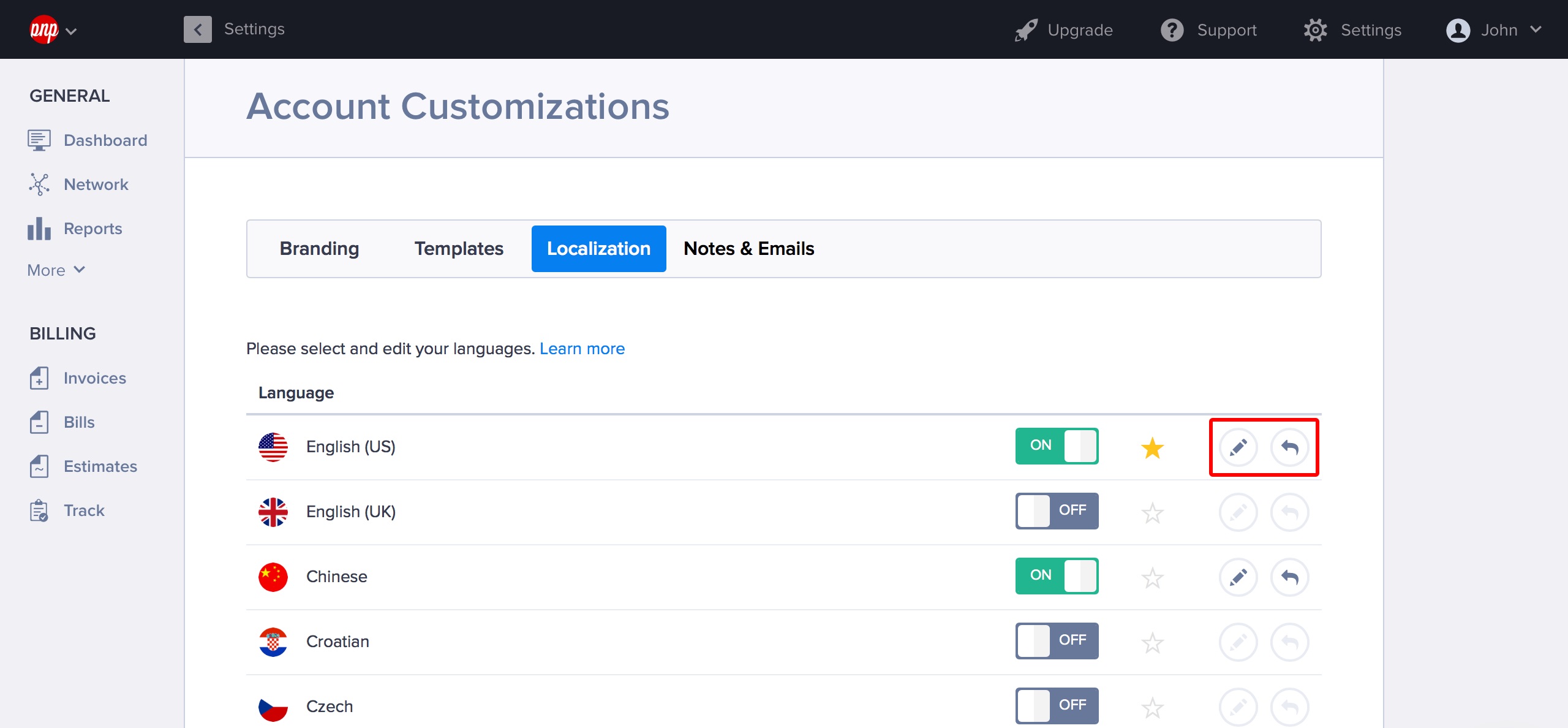
- Click the pencil icon next to each language to edit the stock phrases for it.
- You can reset your changes for individual phrases, or for the whole language.
- On the Localization screen, click the back arrow next to each language to reset all your changes and go back to using the default translations for all phrases of that language.
- When editing an individual language, click the back arrow next to a phrase to reset it to its default translation.
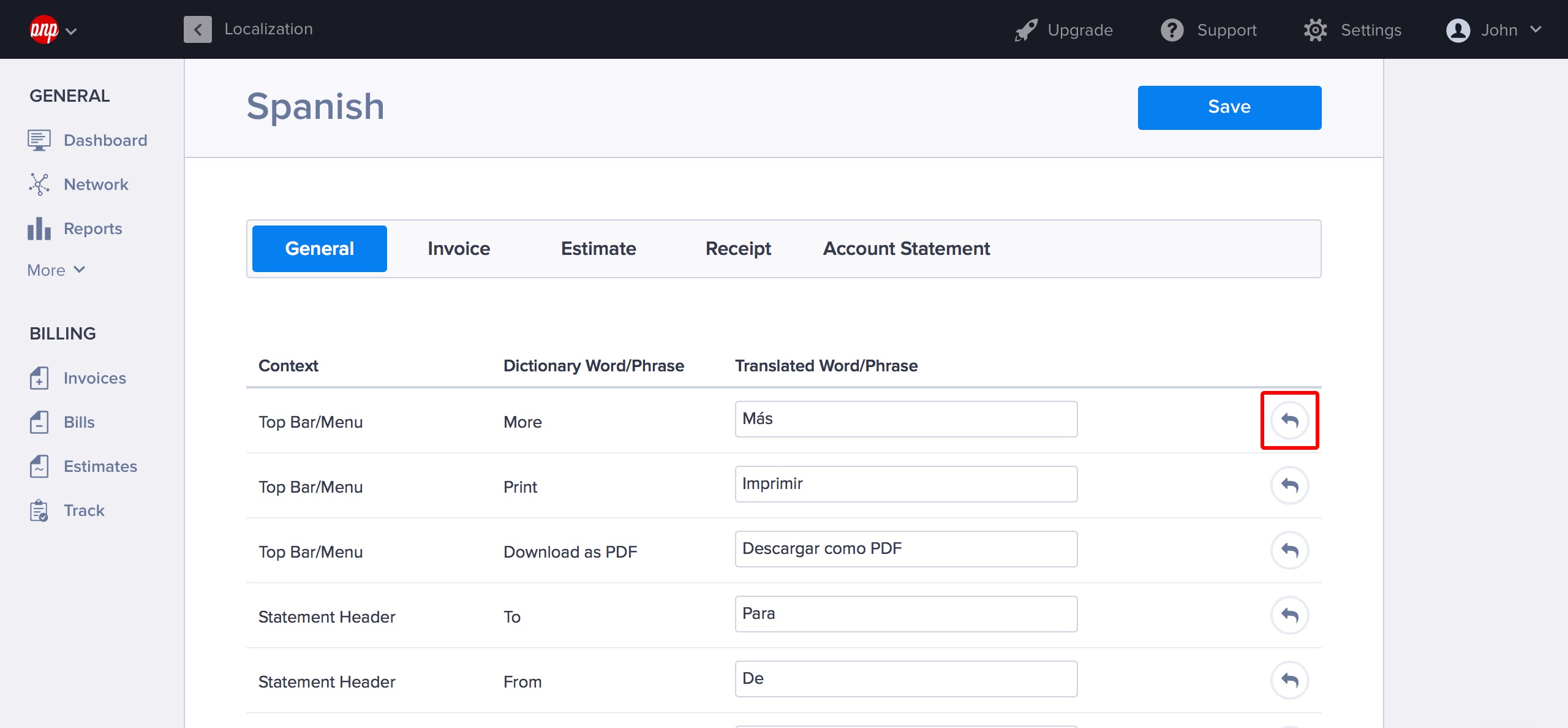
- Hit Save and you’re all done!
Adding your own language to Hiveage
If your language is not available with Hiveage, you could help us add it in! Please use the following file as a template to add your translations and send to us at support@hiveage.com:
