Accepting payments via Razorpay
Accepting payments via Razorpay
Setting up Razorpay for Hiveage is super easy, but requires you to login to both your Razorpay and your Hiveage accounts.
In your Razorpay account:
1. Click API keys on the left side bar.

2. Click Generate new keys.

3. Copy Key Id and Key Secret. Please make sure to write down your Key Secret as it will be displayed only once.

In your Hiveage account:
- Select Integrations from the main menu.
- Click the Razorpay module.
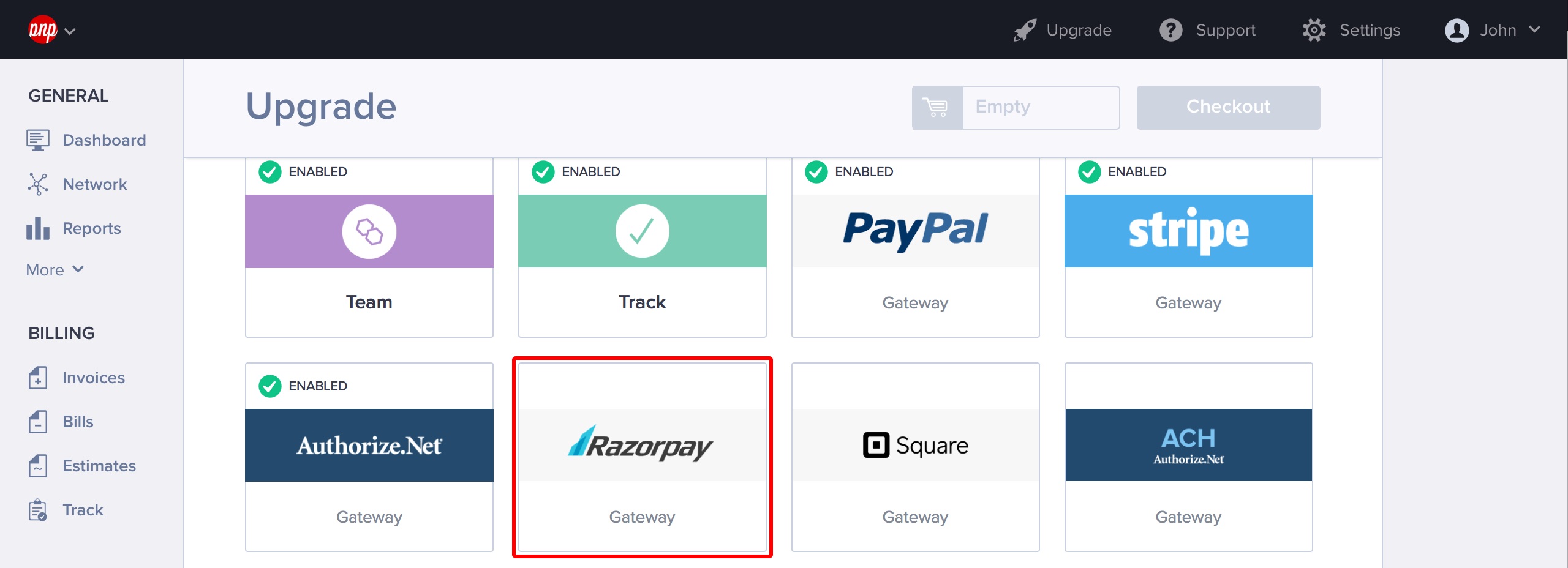
- Enter your Key Id and Key Secret.

- If you would like this to be your default payment gateway, tick Enable this gateway for all outgoing non-recurring invoices by default.
- Click Save and Enable.
If you enable Razorpay by default, it will appear as a payment method on all invoices you send from Hiveage. Alternatively, you can leave it unchecked, and enable Razorpay for individual invoices from each invoice’s Invoice Settings section.
