Accepting payments via Authorize.net
Setting up Authorize.net for Hiveage is easy, but requires you to login to both your Authorize.net and Hiveage accounts ( sign up for Authorize.net).
In your Authorize.net account:
- Visit Account > Settings. You need to access two sub sections under Settings.
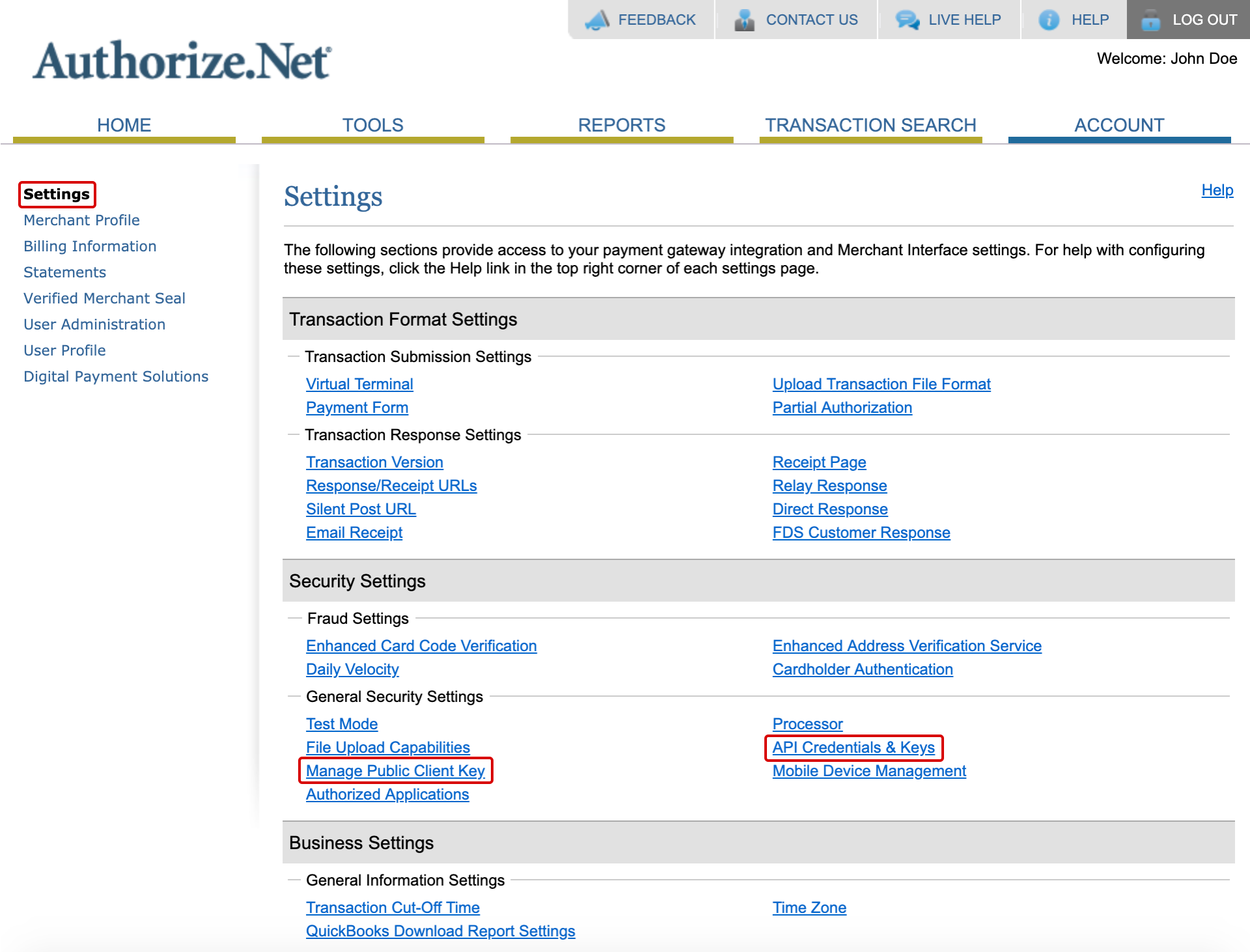
- Navigate to API Credentials & Keys, and write down your API Login ID and Transaction Key (you will need to enter your Secret Answer to grab this!) or copy them to the clipboard. Also make note of your Emulator URL.
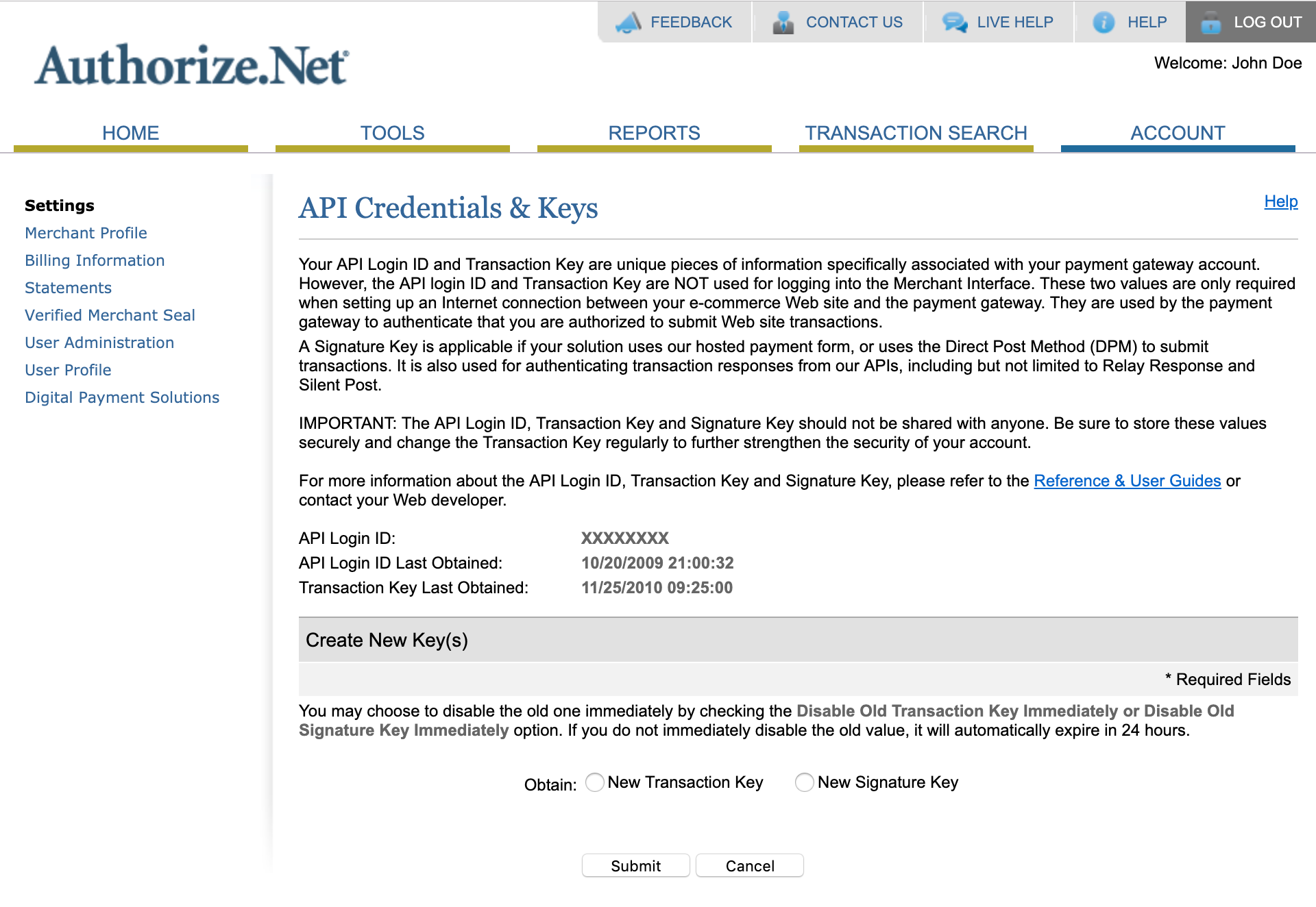
- Also under the Settings section, navigate to Manage Public Client Key and copy the Public Client Key. If the Public Client Key does not yet exist, answer your security question to generate the key.
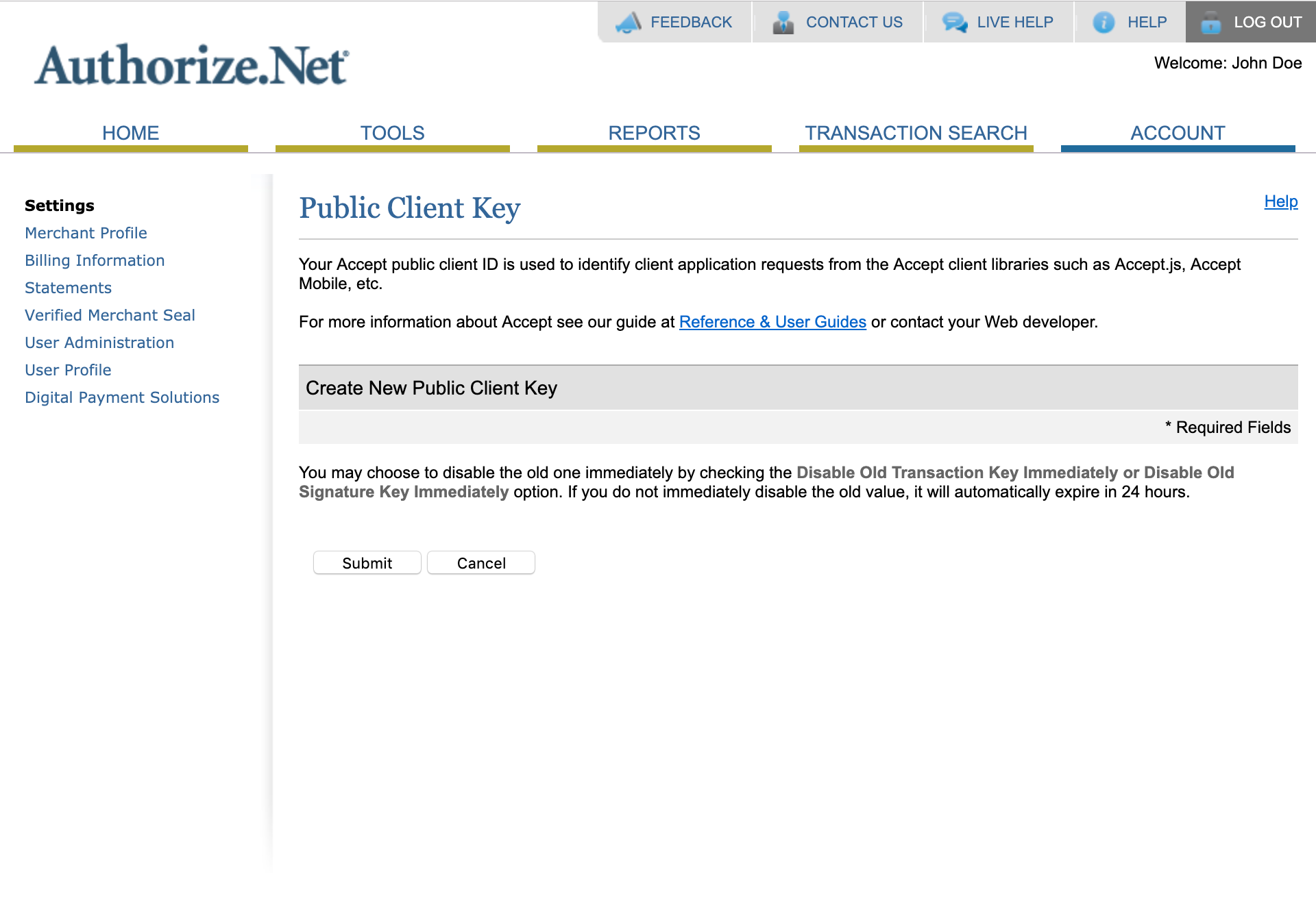
Note: You can also see more details about the above from the Authorize.net Knowledge base
In your Hiveage account:
- Go to your Integrations page, from the main menu.
- Click on the Authorize.net module to enable it.
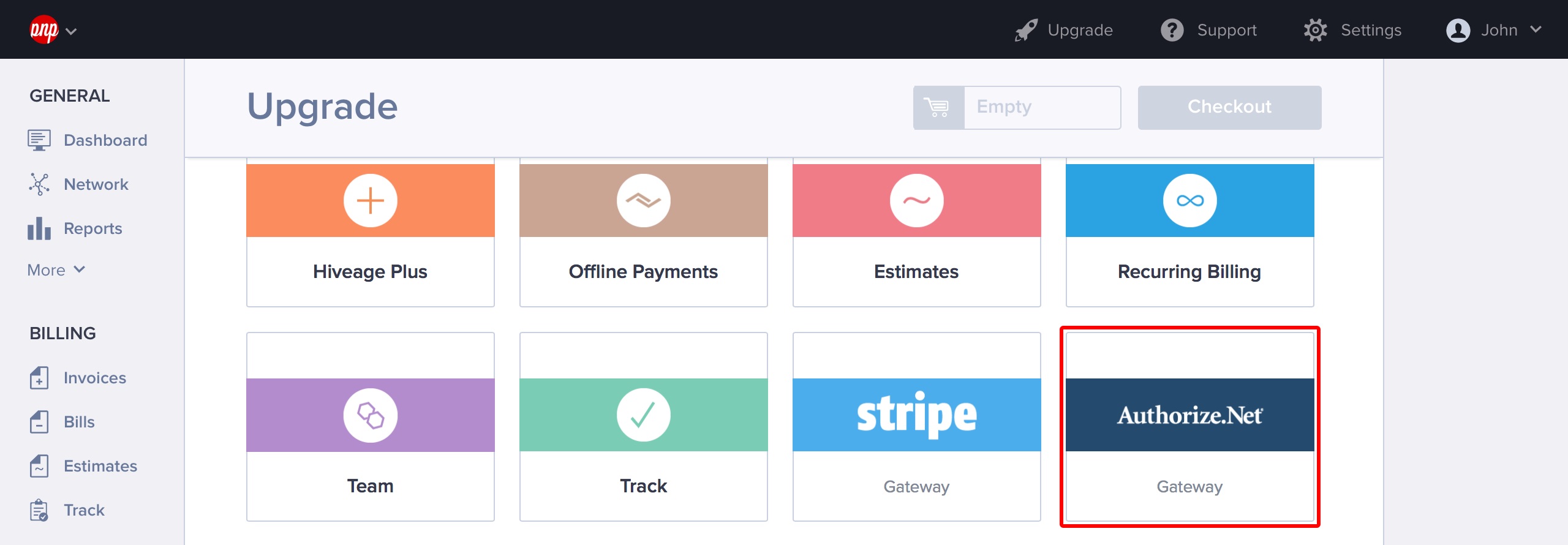
- Enter the Login ID, Transaction Key and Emulator URL you copied from your Authorize.net account.
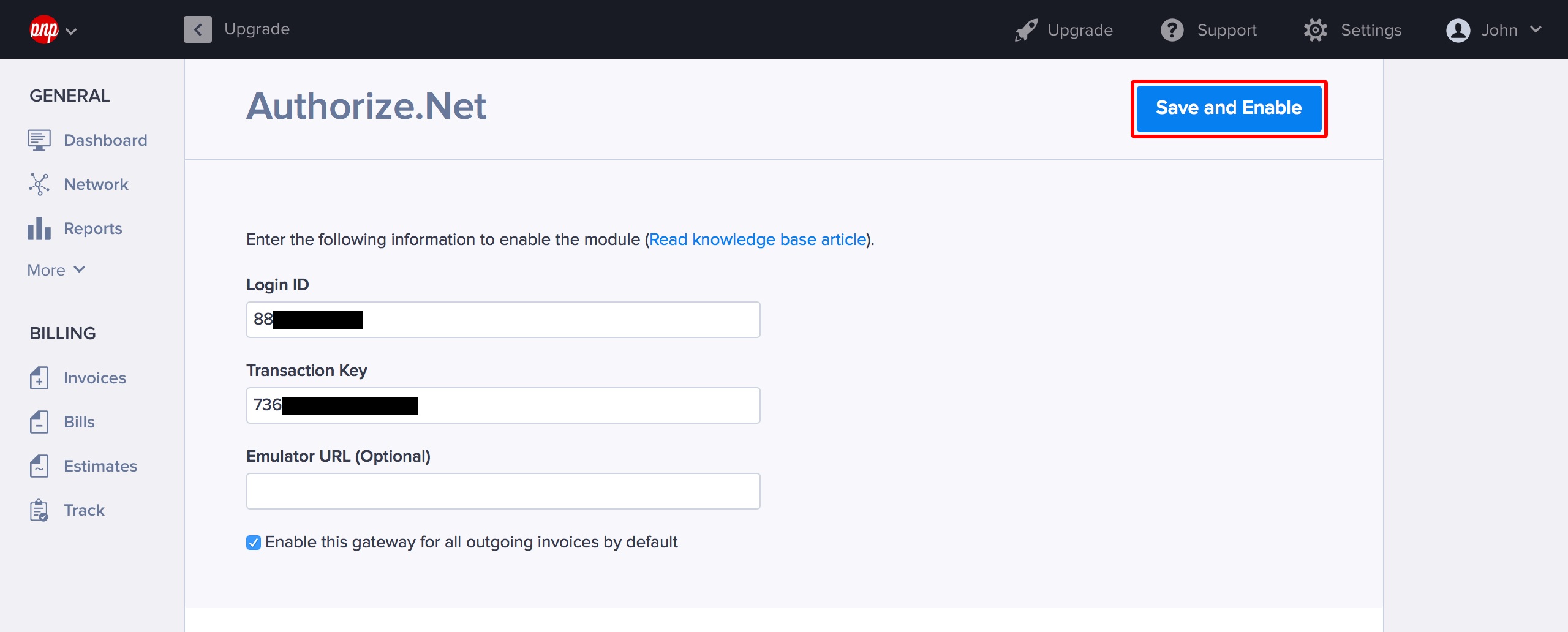
- If you would like this to be your default payment gateway, tick Enable this gateway for all outgoing non-recurring invoices by default.
- Click Save and Enable.
If you enabled Authorize.net by default, it will appear as a payment method on all invoices you send from Hiveage. You can leave it unchecked, and enable Authorize.net for individual invoices, from each invoice’s Invoice Settings section.
