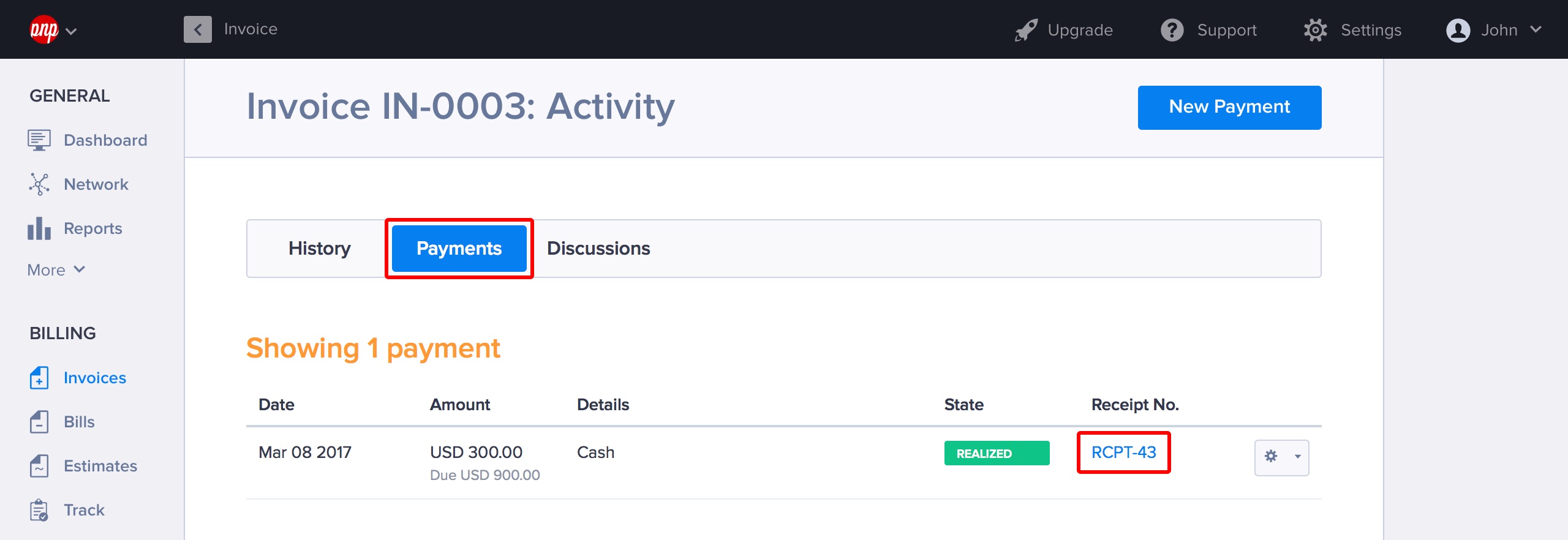Sending Payment Receipts
Yes, Hiveage can automagically send payment receipts for you. This means that you never have to worry about forgetting to send them out!
Enabling payment receipts for all invoices
A catch-all solution: once you enable this, Hiveage will send out a payment receipt every time any client of yours makes a payment.
- Go to Settings > System Preferences.
- Select the Statements tab.
- Tick the box labelled Always send automatic payment receipts for all payments.
- Click Save.
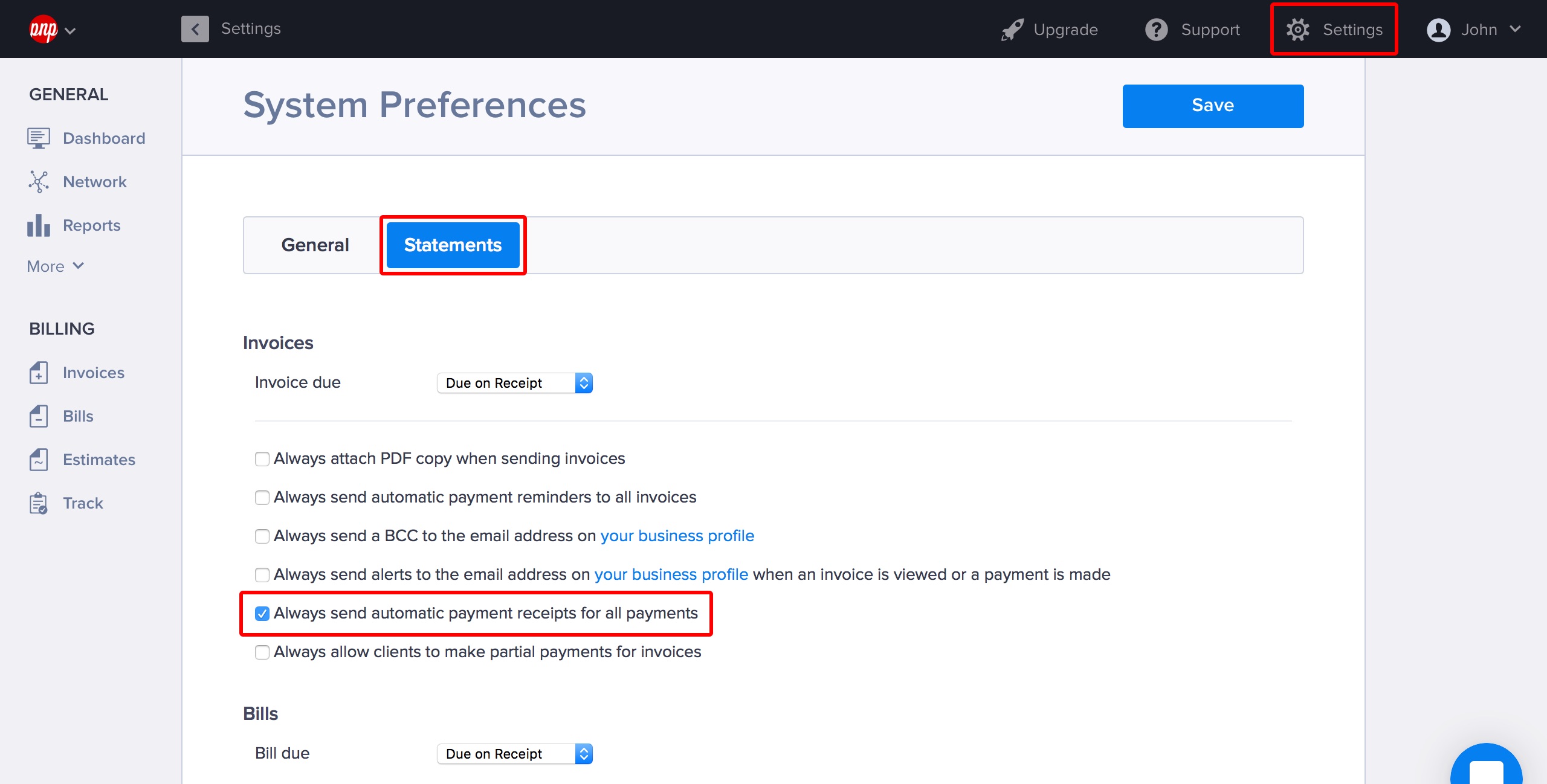
Enabling payment receipts for a single invoice
You can also choose to automagically send out payment receipts for a specific invoice.
- Click on the Invoice Settings button at the bottom of the page.
- Tick the box labelled Send automatic payment receipts for all the payments under Other Settings.
- Click Save & Return.
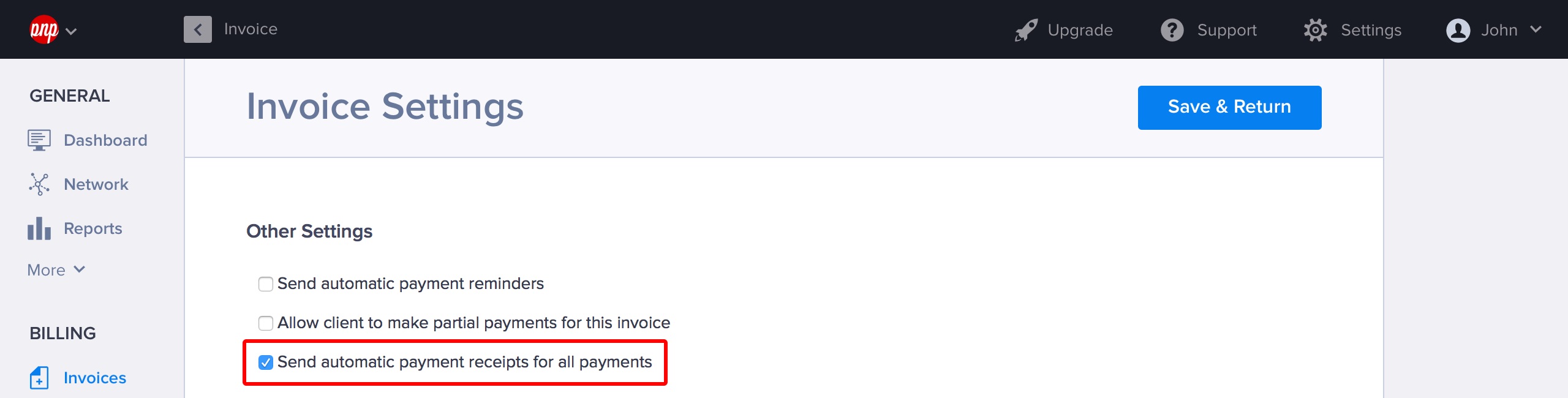
Sending a payment receipt for a single payment
Finally, here’s how you send out a receipt for a payment that has already been made.
- Open an invoice that already has a payment made against it.
- Scroll down to the Payments tab at the bottom of the invoice
- Under the payment entry, click on Receipt No.
- The receipt will open in a new tab. Click on the Options button.
- Select Send.
- Customize the message if you like, and then click Send.