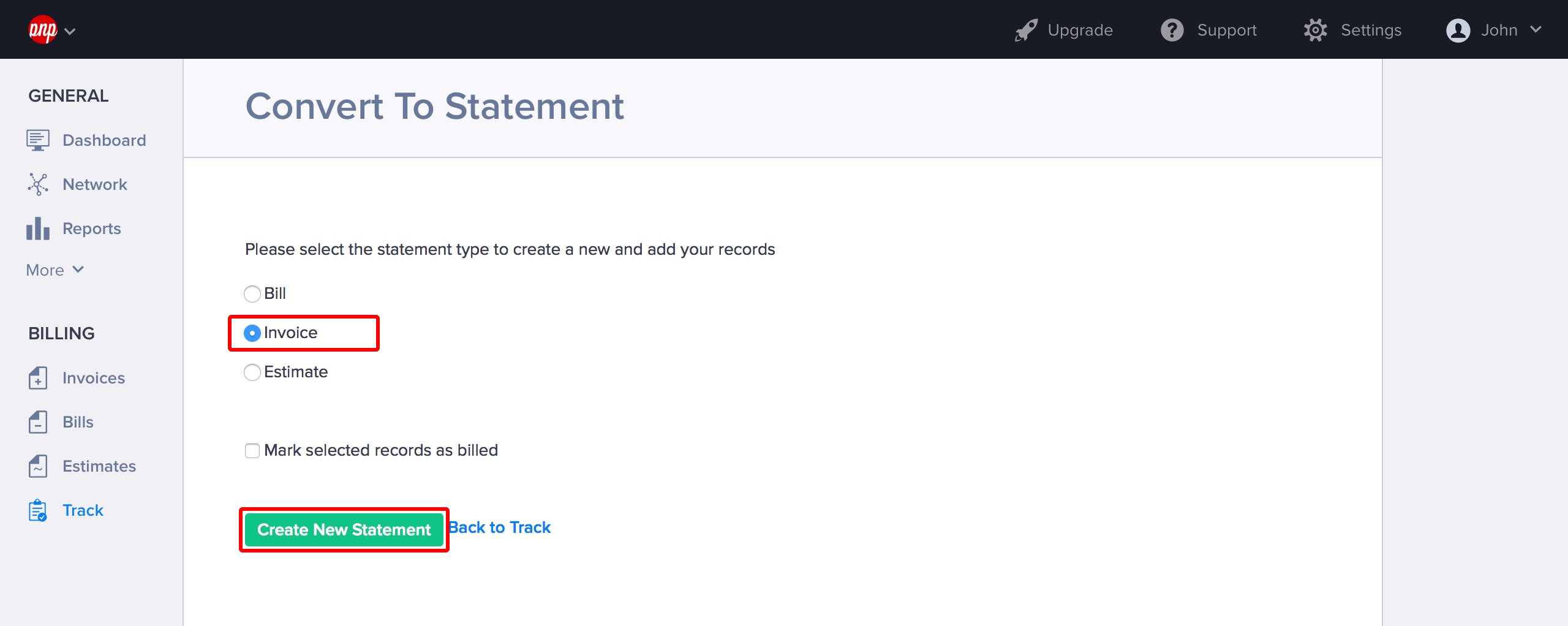Tracking Expenses
Hiveage’s Tracking screen can be accessed via the Track link on the main menu.
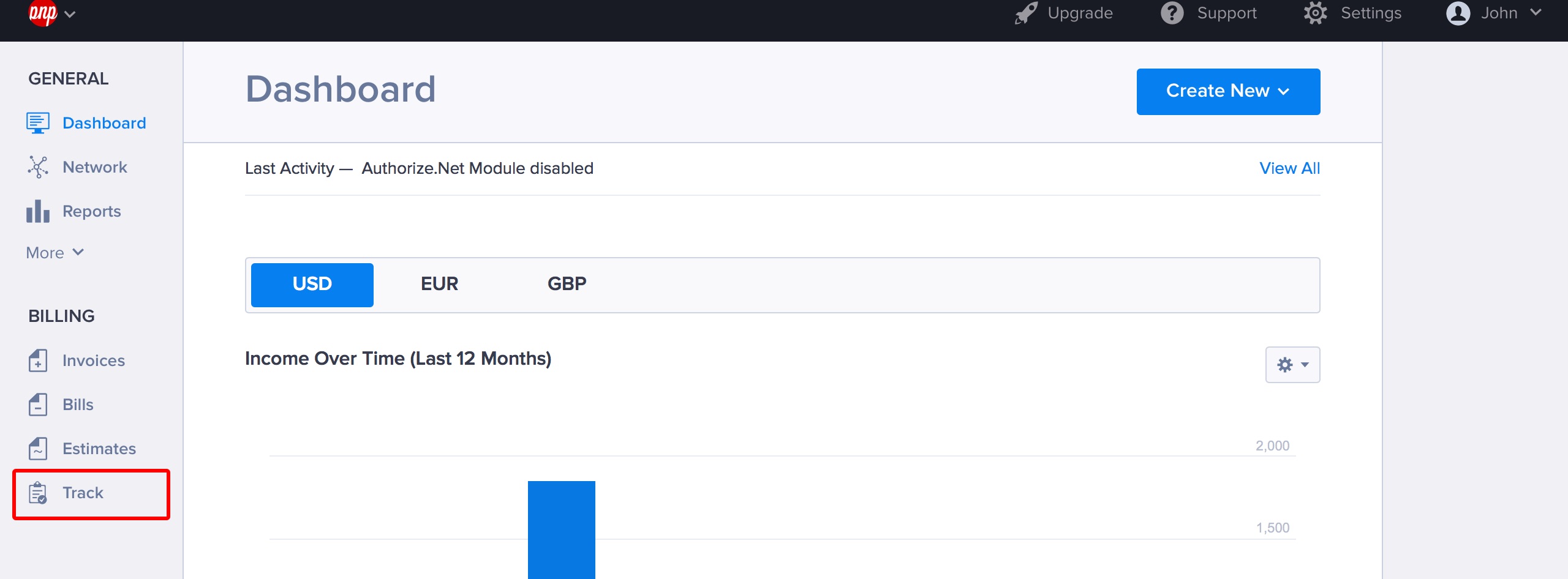
Depending on your tracking preferences, you will now see tabs for Time, Expenses and Mileage.
(Hey! Before using the time tracking feature, be sure to add your expense categories to your Saved Categories!)
Click the Expenses tab, and then hit New Entry.
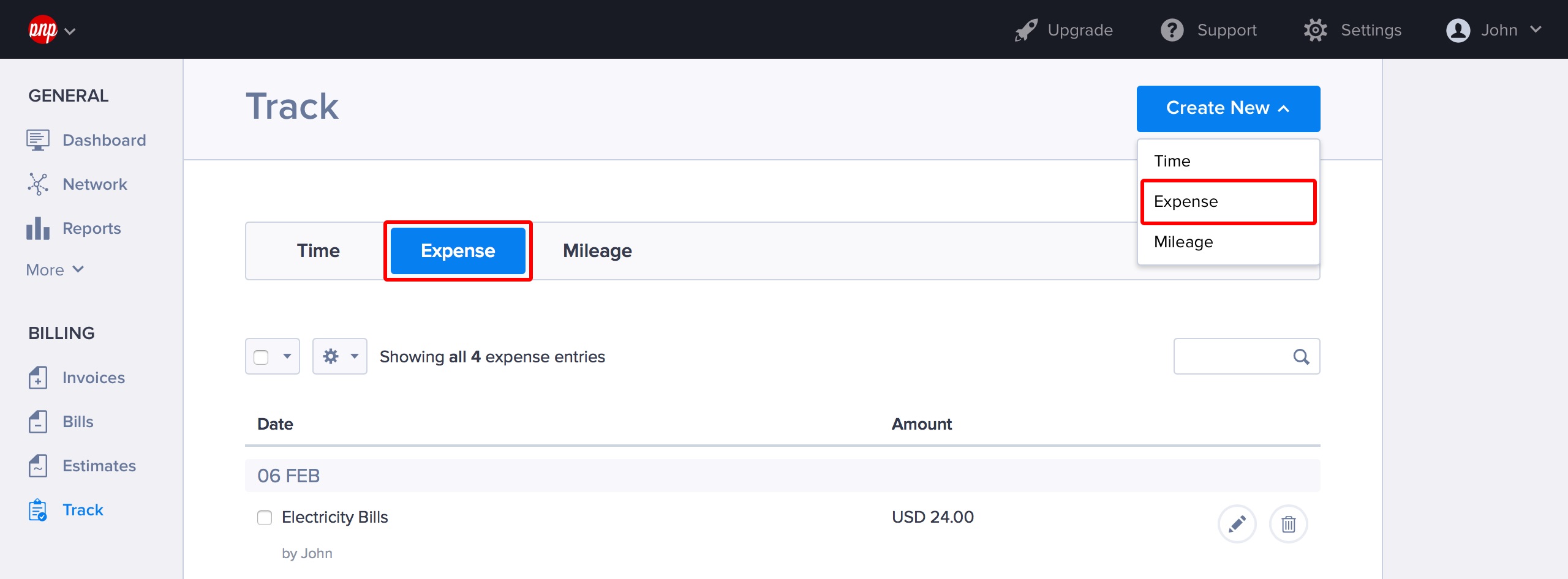
Select your expense category and enter the business name, description and amount.
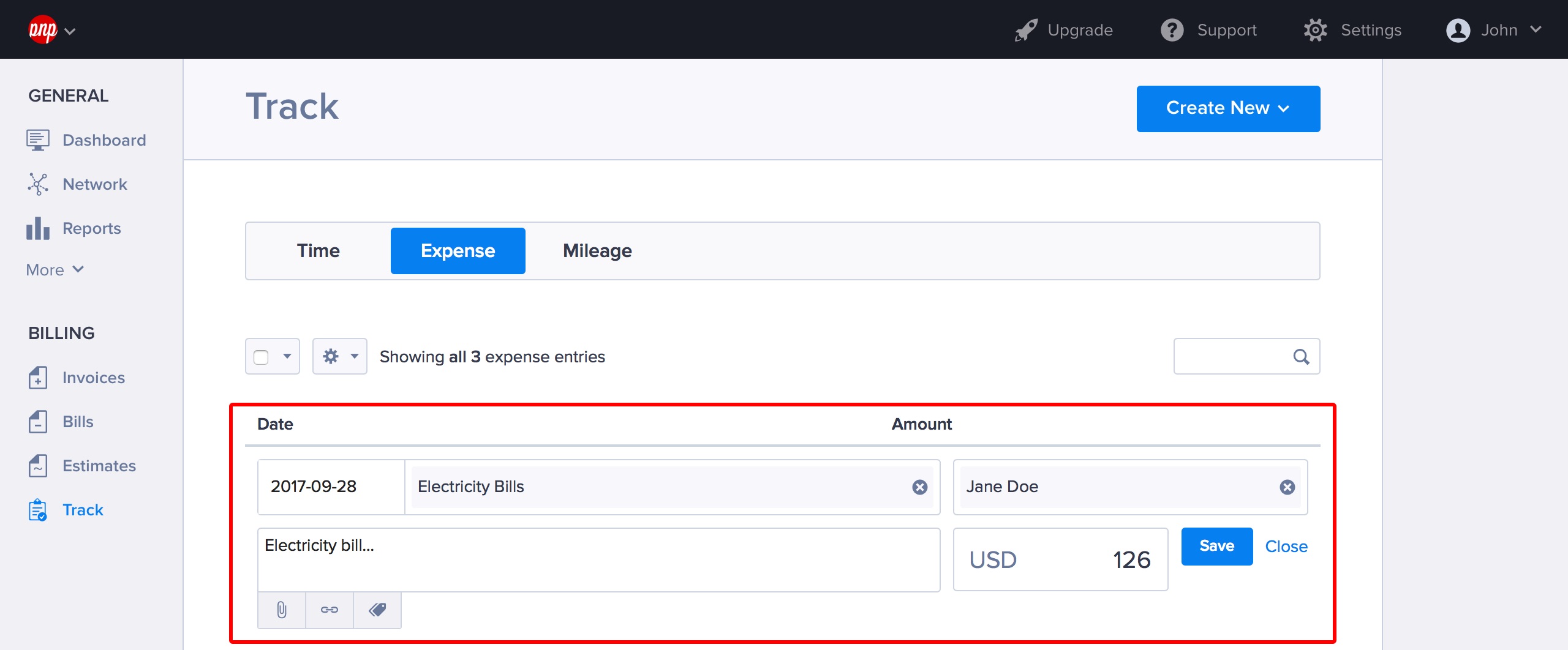
Click Save.
As always, you can do a lot of cool stuff with saved entries. Click the tickbox next to any entry and then click on the dropdown with the settings icon. Using this menu you can Select all, Select none, Convert to…, Mark as Billed, Mark as Unbilled and Delete.
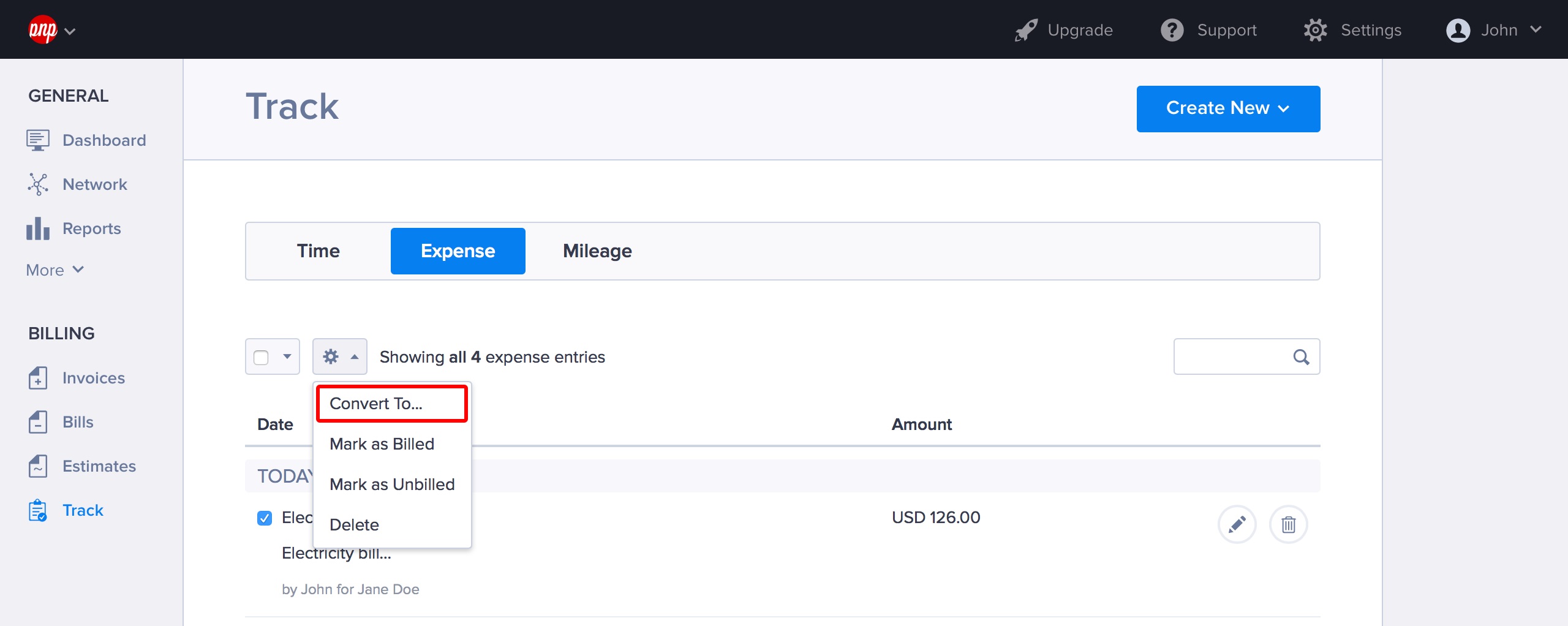
When you click Convert to…, Hiveage will take you to another page where you can convert your expenses log to a Bill, Invoice or Estimate.