Using Bills
Bills are basically a way you can invoice yourself, and make sure that you stay on top of the payments that you have to make. Here’s how to get started!
1. Click on the Bills icon on the left navigation bar.
2. Hit the blue New Bill button at the top of the screen.
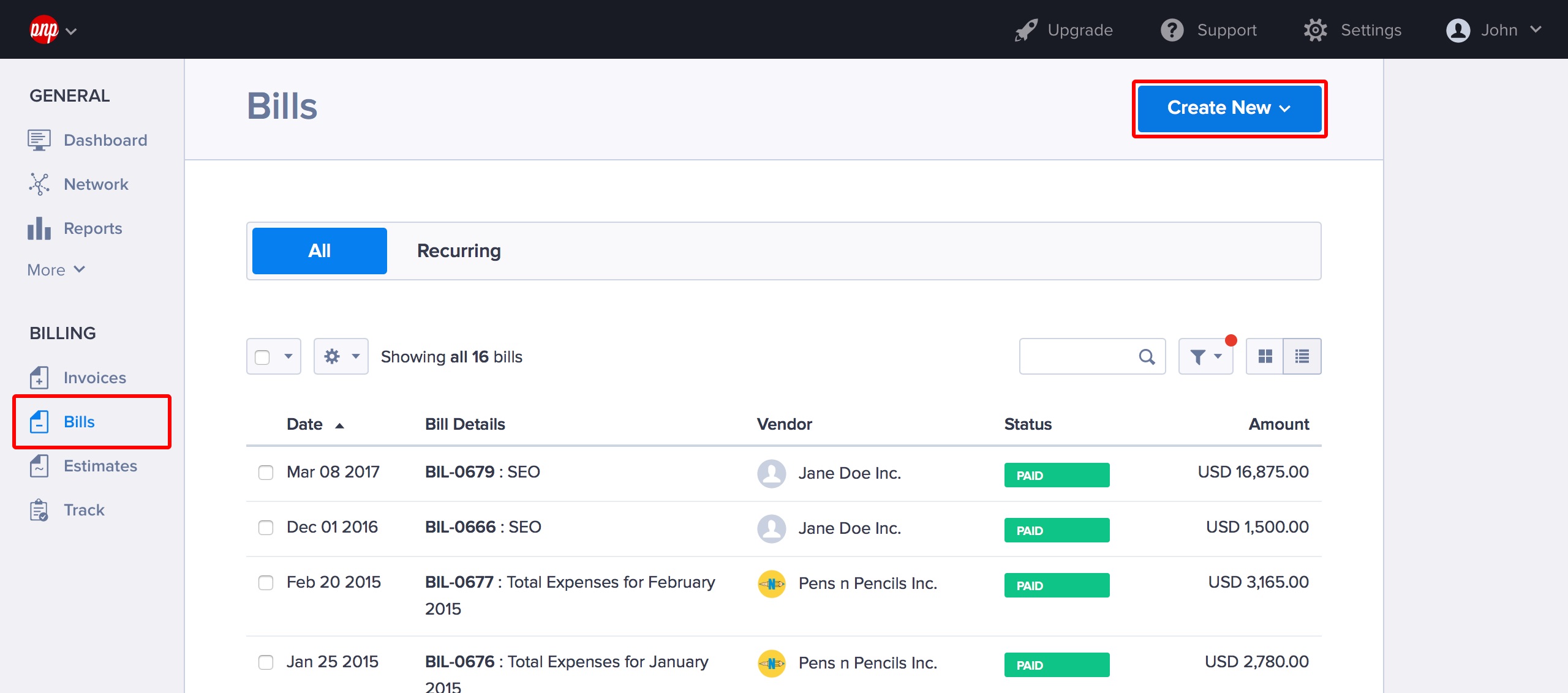
3. Fill the form out just as you would an invoice and click Save when you are happy with it.
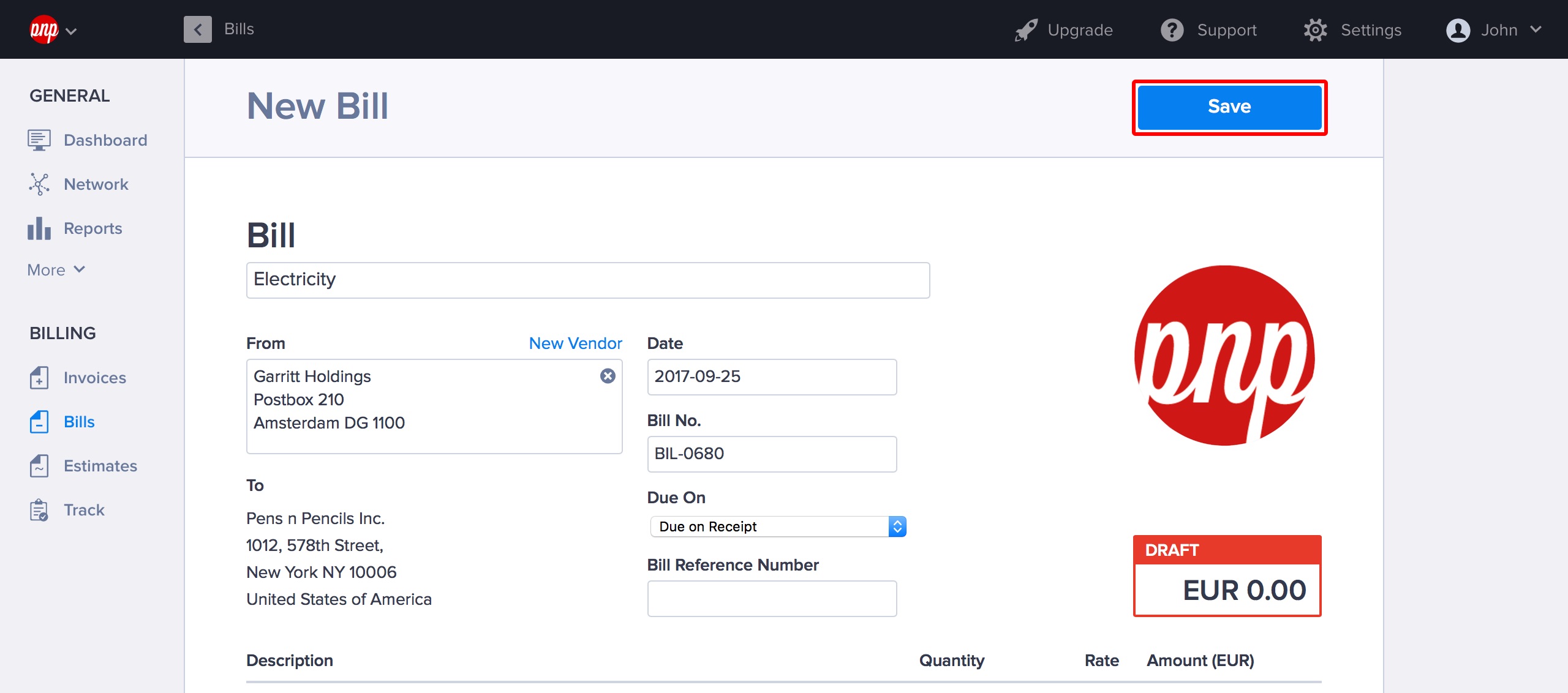
Your bill is now saved. You can use the More menu at the top to manage it.
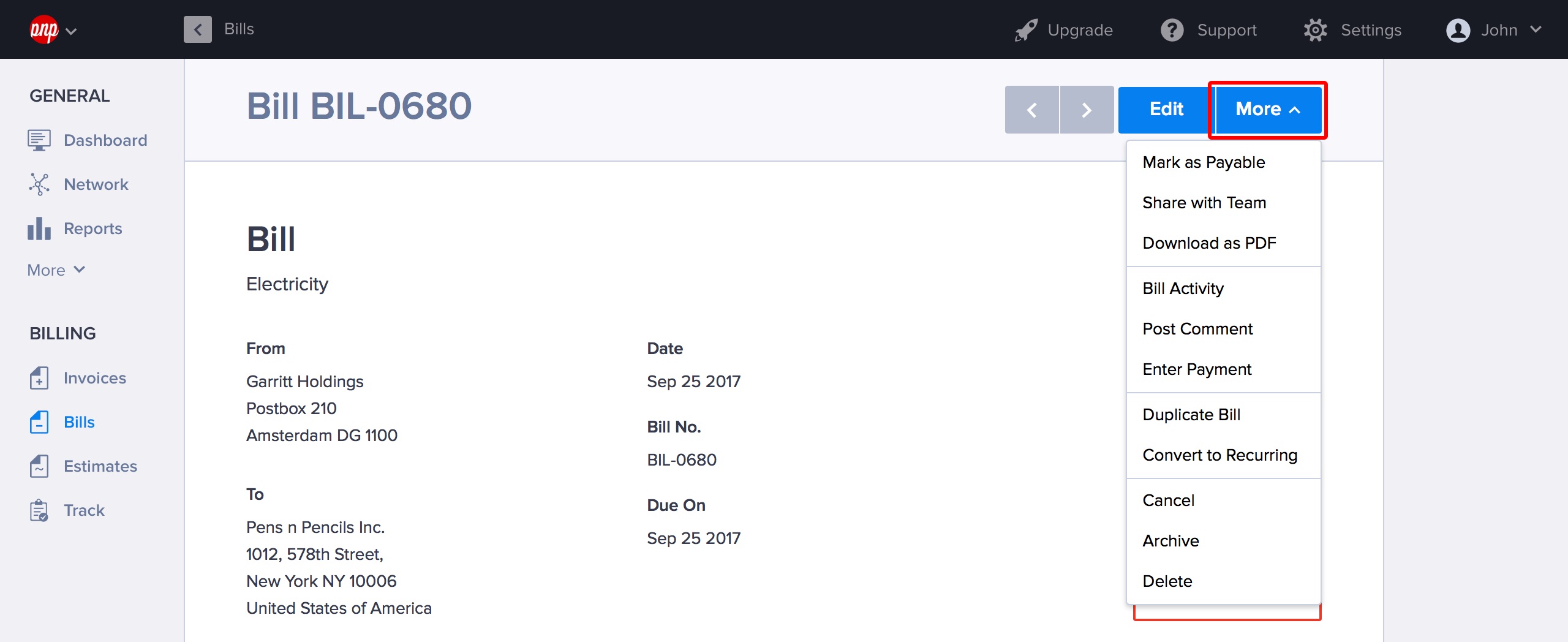
Mark as Payable will set your bill’s state to Payable and change its colour to yellow in the list view. This is a great way to separate bills that are overdue and make sure that you pay them up promptly.
To pay up, just hit Enter Payment and input a payment you made via check, bank transfer or online payment gateway.
You can also begin or continue a discussion regarding the bill using Post Comment. This is also a nice way to store notes-to-self regarding certain bills.
Finally, you can also do the usual fun stuff like bring in other people to have a look at it via the Share With Team command or Close, Edit and Delete the bill as well.
