Sending Estimates
Sending estimates in Hiveage is as easy as sending invoices. Let’s get started!
1. Click on Estimates on the main menu.
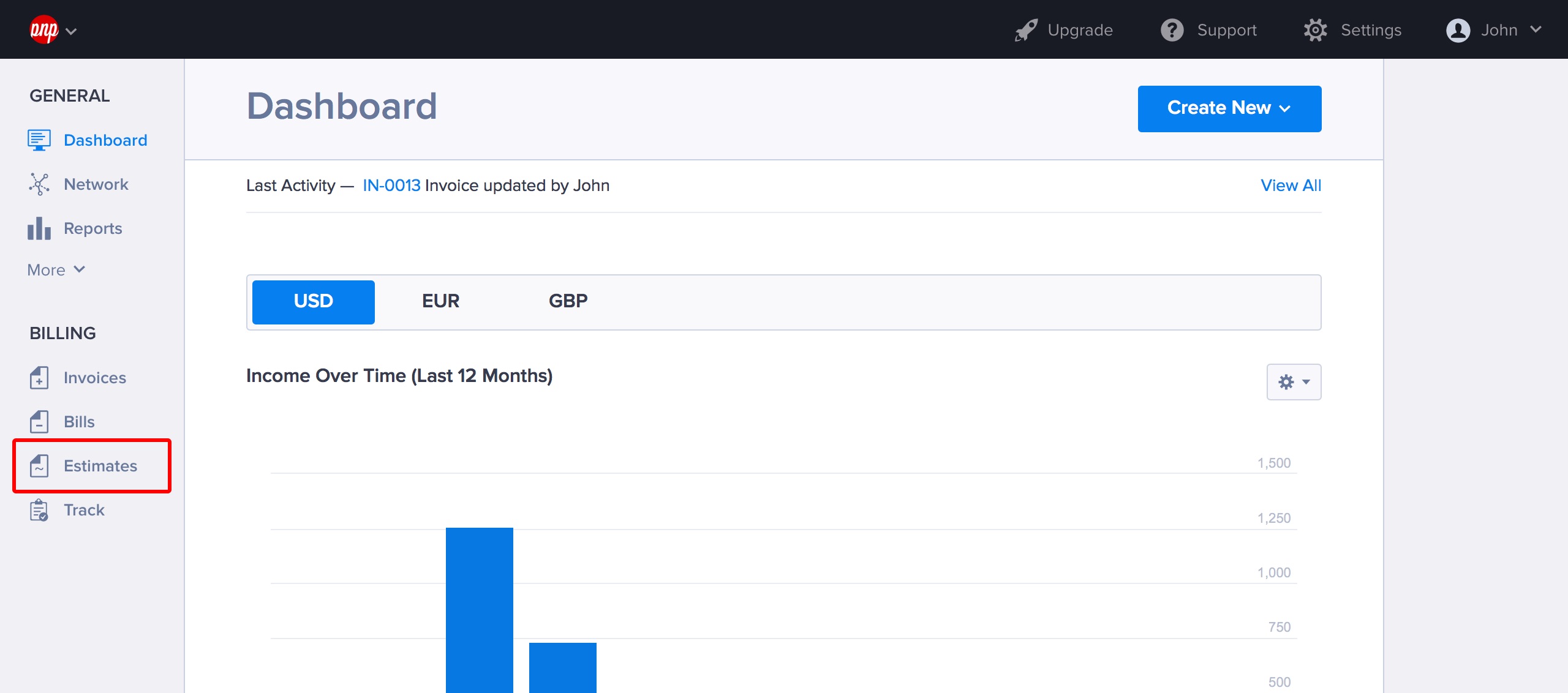
2. Click New Estimate.
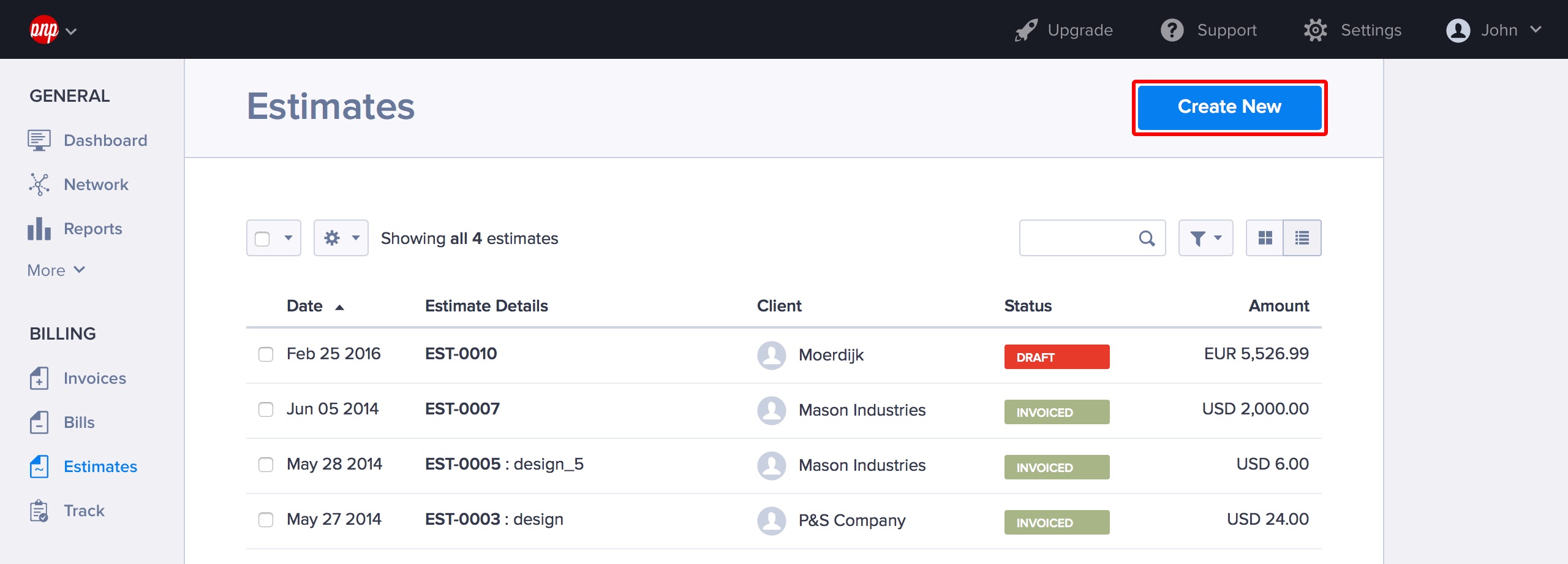
3. The New Estimate screen is just like the New Invoice screen. Type the invoice summary at the top and then type Business Name in the To field. Enter the date, invoice number (Hiveage will automatically populate the next available number from your existing number sequence but you can change it if you want to), and payment due date.
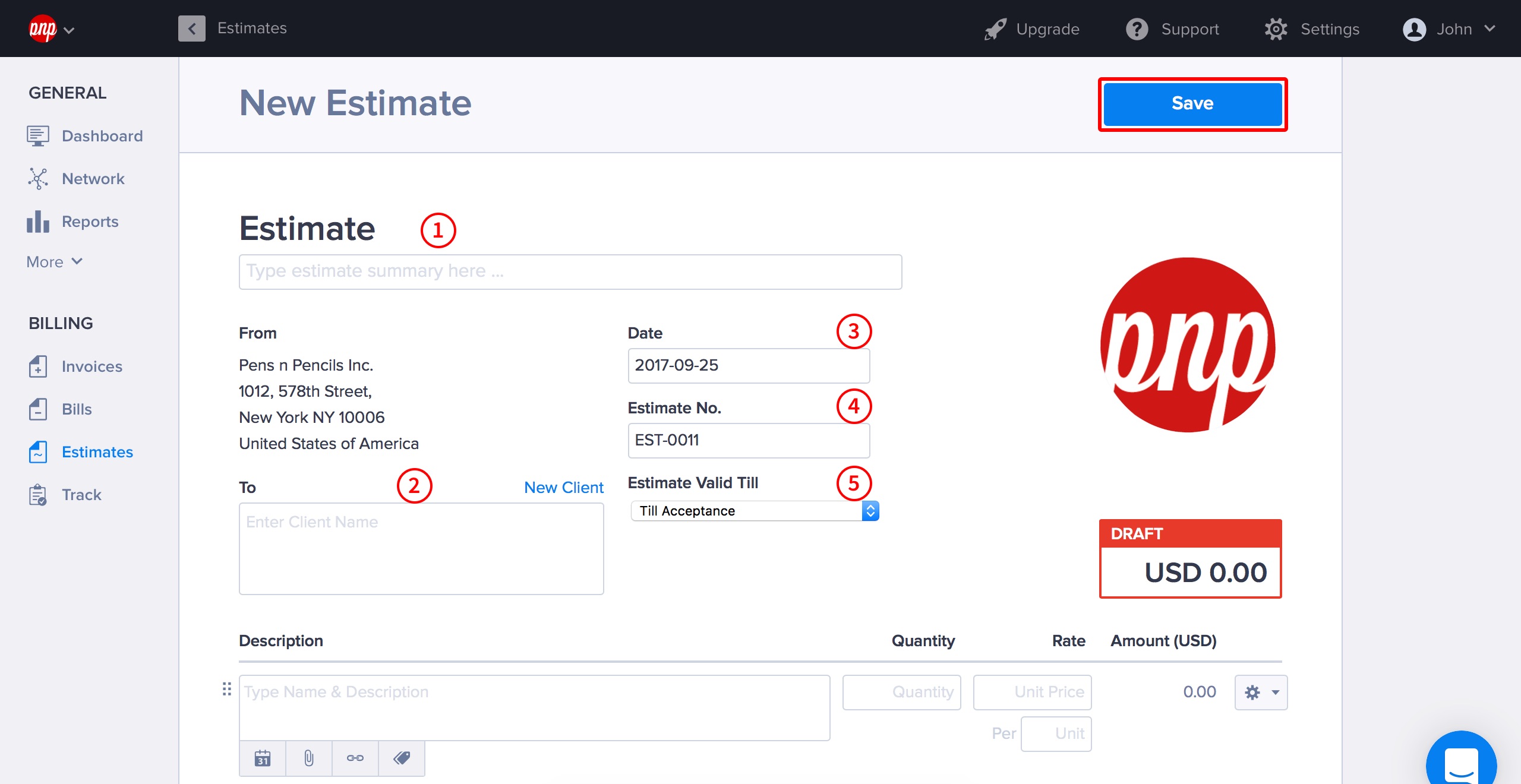
4. Click Estimate Settings at the bottom of the screen to set your delivery options. When you’re done, click Save and Return.
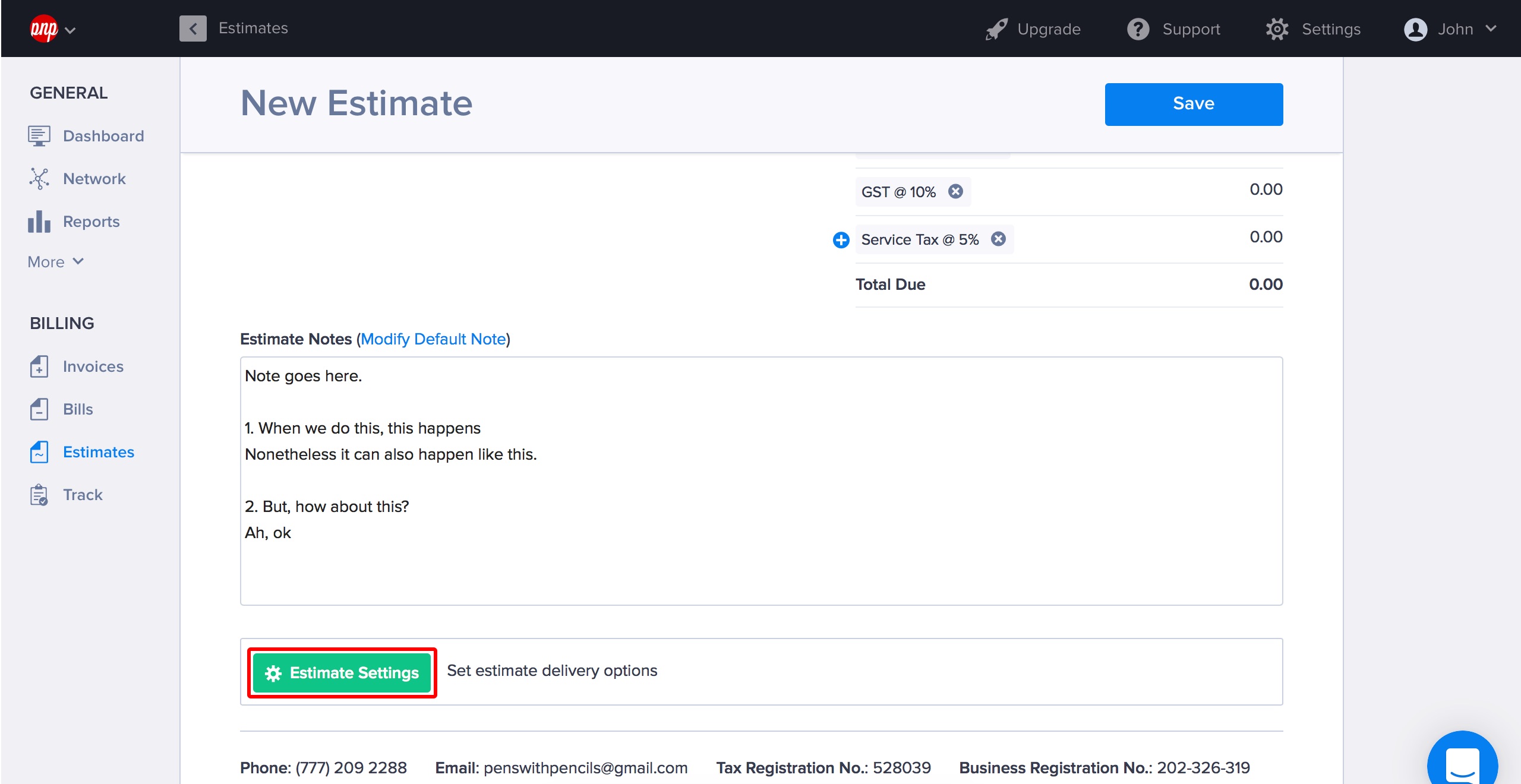
4. When you’re happy with how your estimate looks, click Save. Your estimate will be saved as a draft, and you can now do a lot of cool stuff with it!
5. Under the More menu of the estimate you will a see a lot of different things you can do with it. You can preview the estimate, download it as a PDF, close and delete it, but also, more importantly, send it to your client and then convert it to an invoice upon their approval!
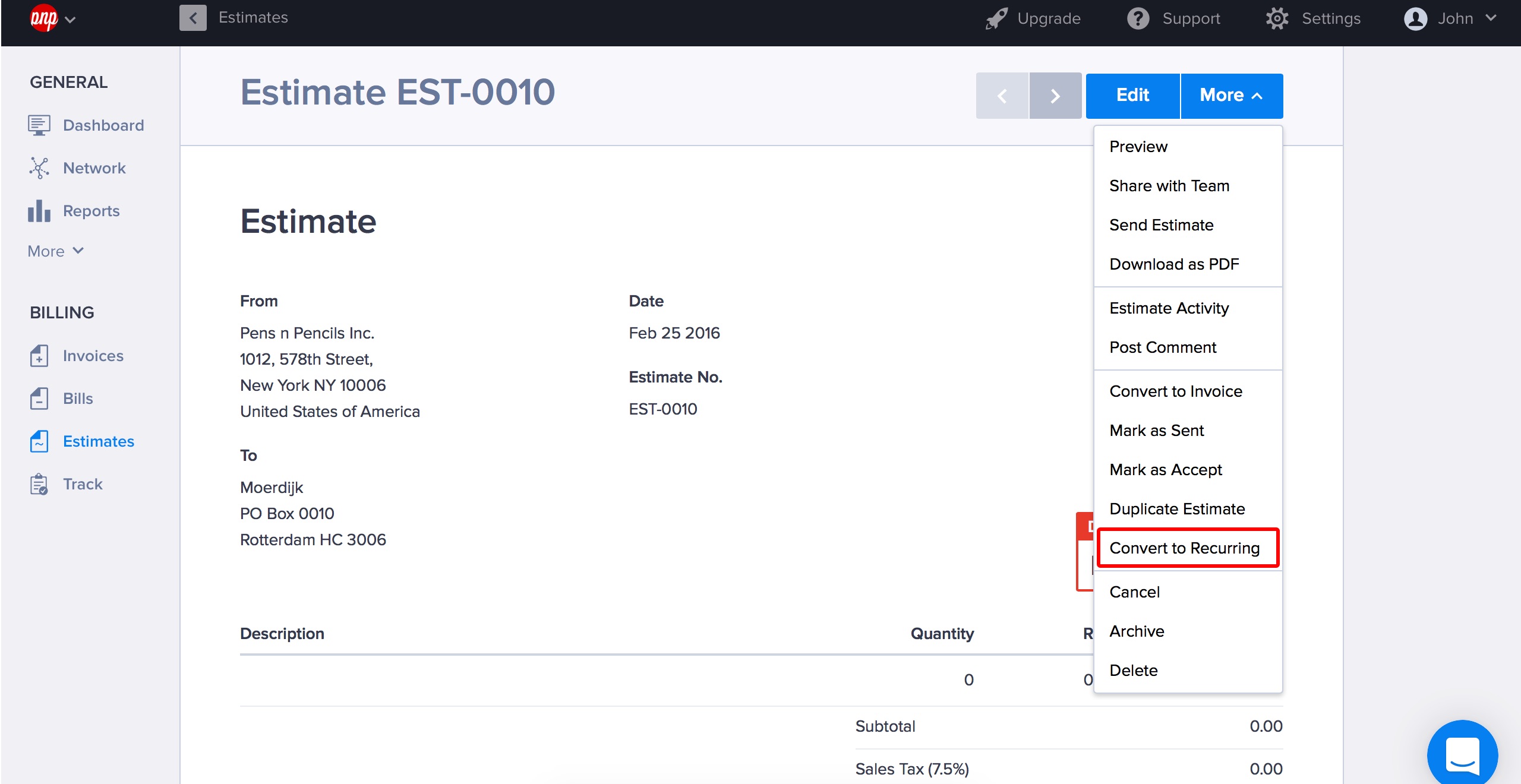
Estimates vs Invoices
The difference between an estimate and an invoice is a subtle but important one. While invoices are bills that need to be paid, estimates are quotations that clients can consider and give you feedback on. Of course, if the client agrees with your quoted price and the specific details, etc., Hiveage allows you to convert your estimate to an Invoice and bill your client right away!
