Adding Items, Tasks, Expenses, Trips and Tags
In Hiveage, you have the option of saving items, tasks, expenses, trips and tags that can be reused in invoices, estimates, bills and time, expense and mileage tracking. Let’s add some right away, shall we?
- Click on the Settings link at the top of your Hiveage screen.
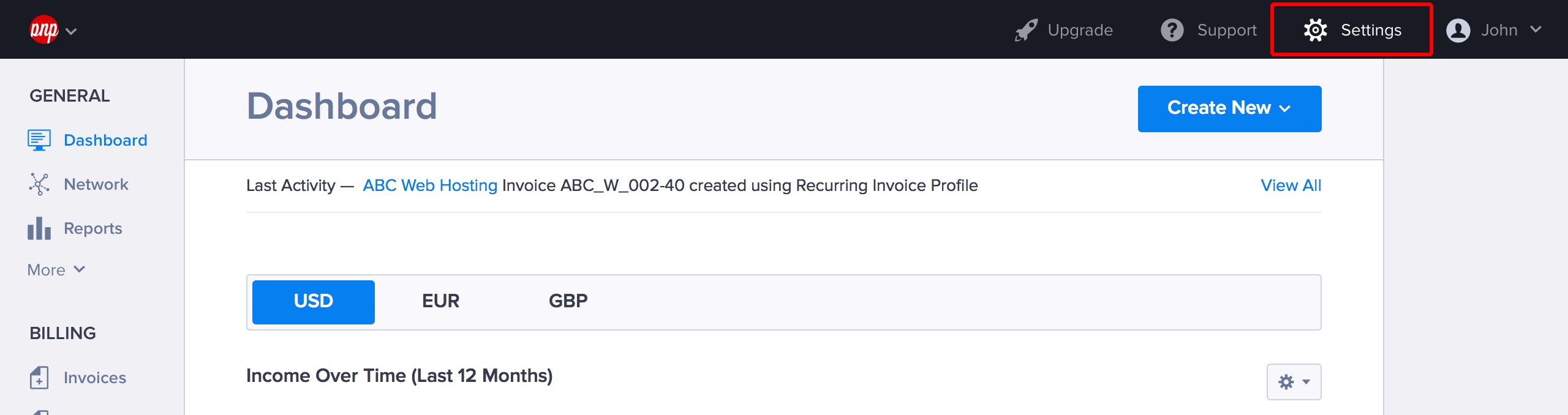
2. Select Saved Categories.
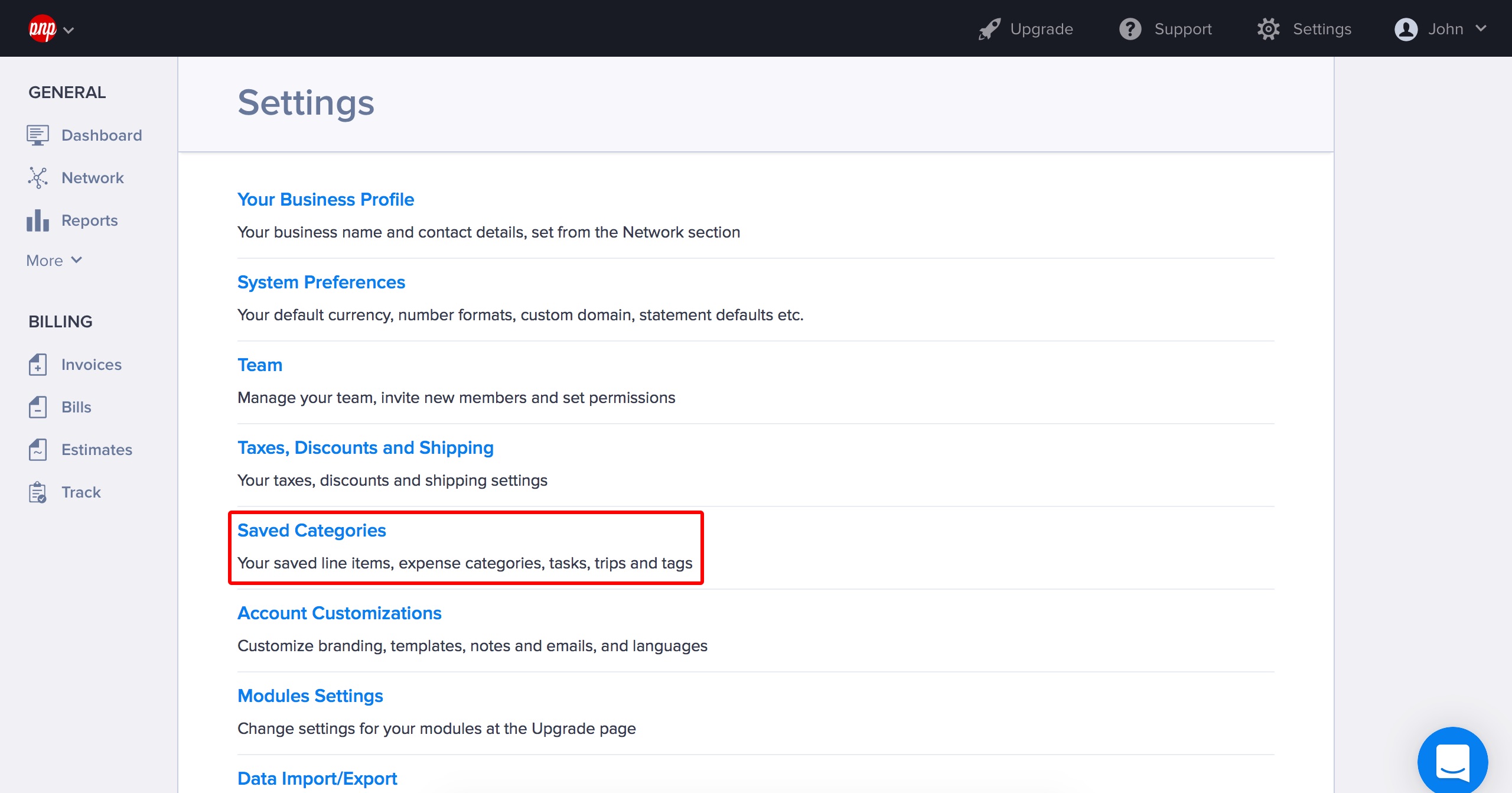
3. You will be taken to the Saved Categories page, which has separate tabs for Items, Tasks, Expenses, Trips and Tags.
Adding Items
Fill in the Item name, Description, Unit Price and Unit. Once you have entered these details, click Save.
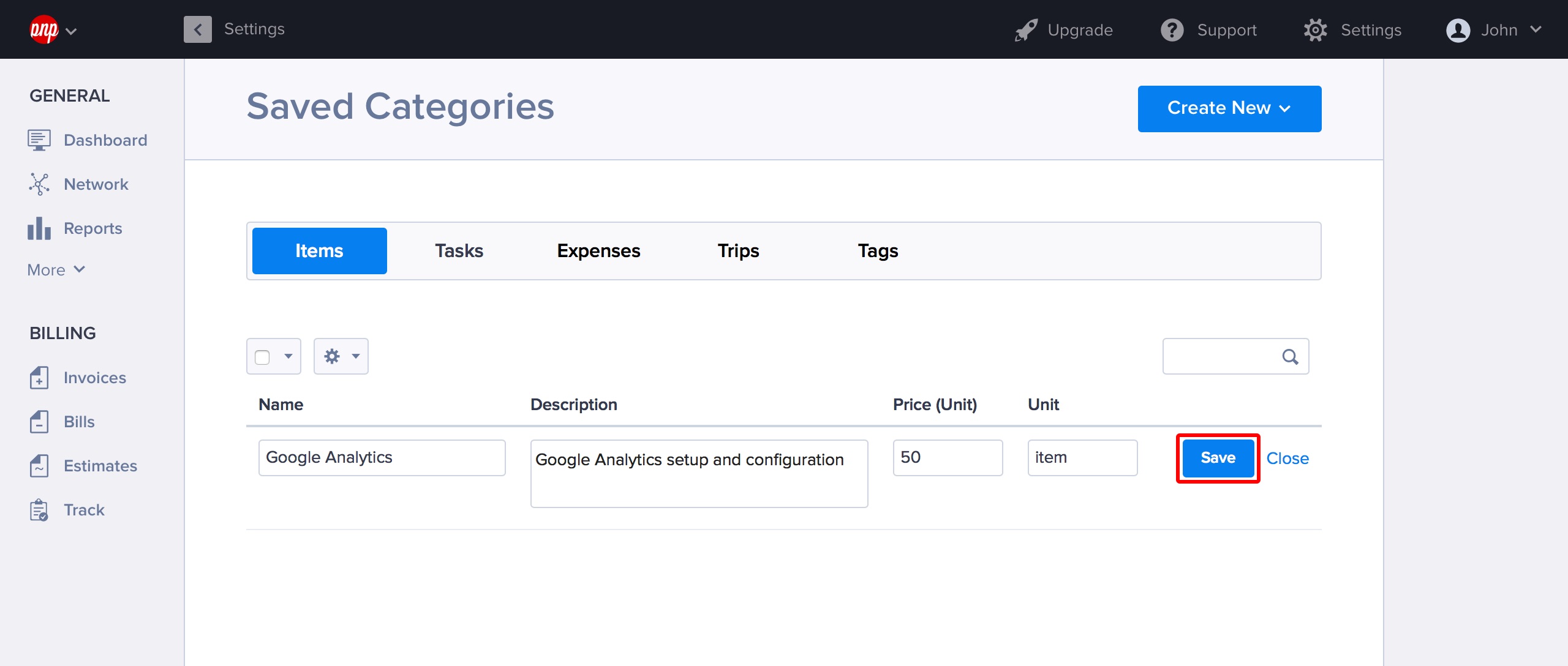
Adding Tasks
Note: requires the Track module.
Add a task name and its hourly rate, and click Save.
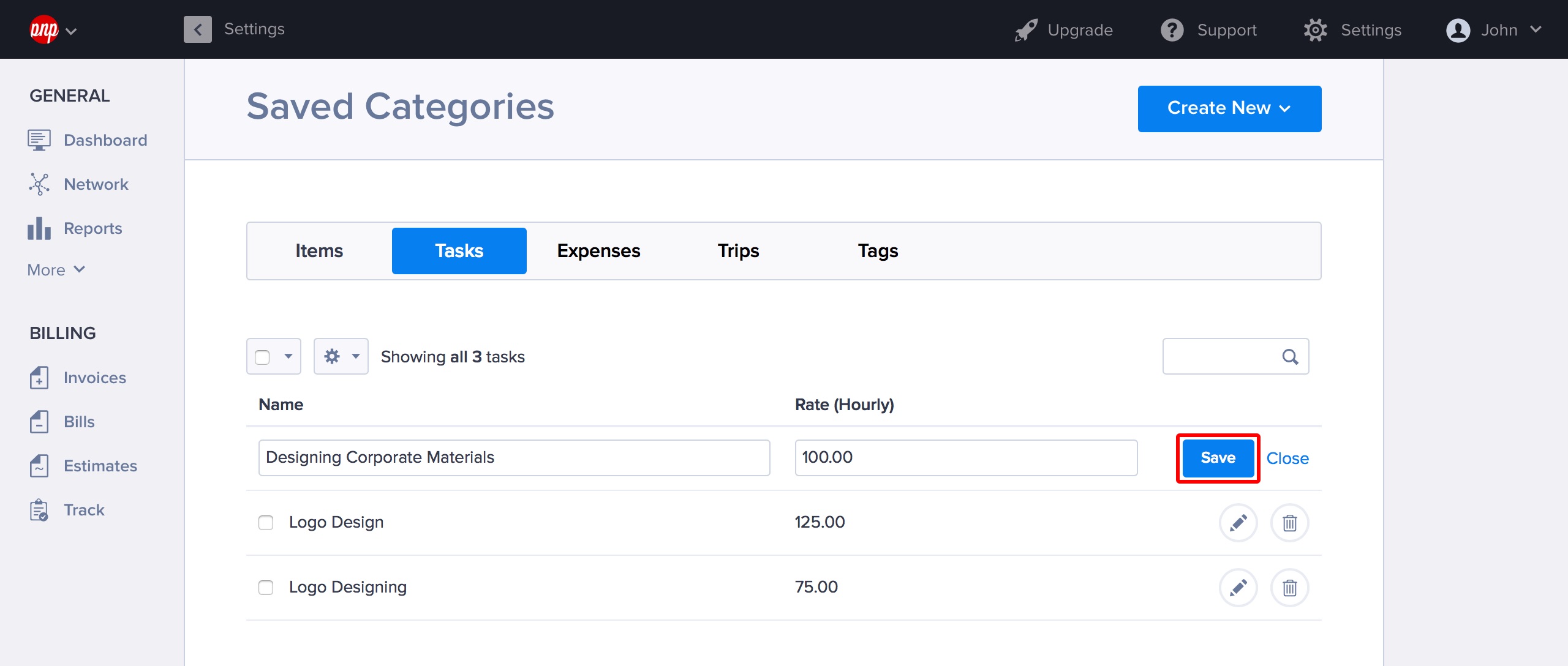
Adding Expenses
Note: requires the Track module.
Add an expense category name, and click Save.
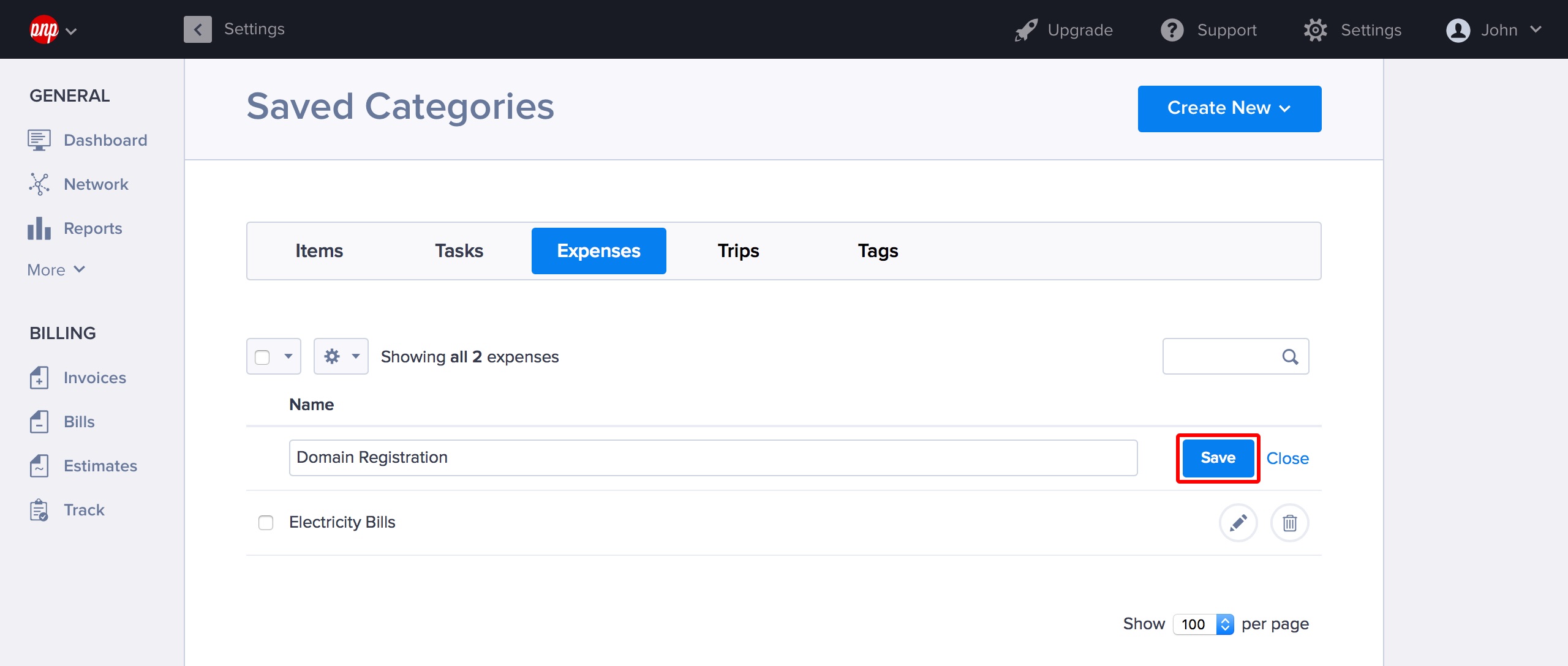
Adding Trips
Note: requires the Track module.
Add a trip name and rate, and click Save.
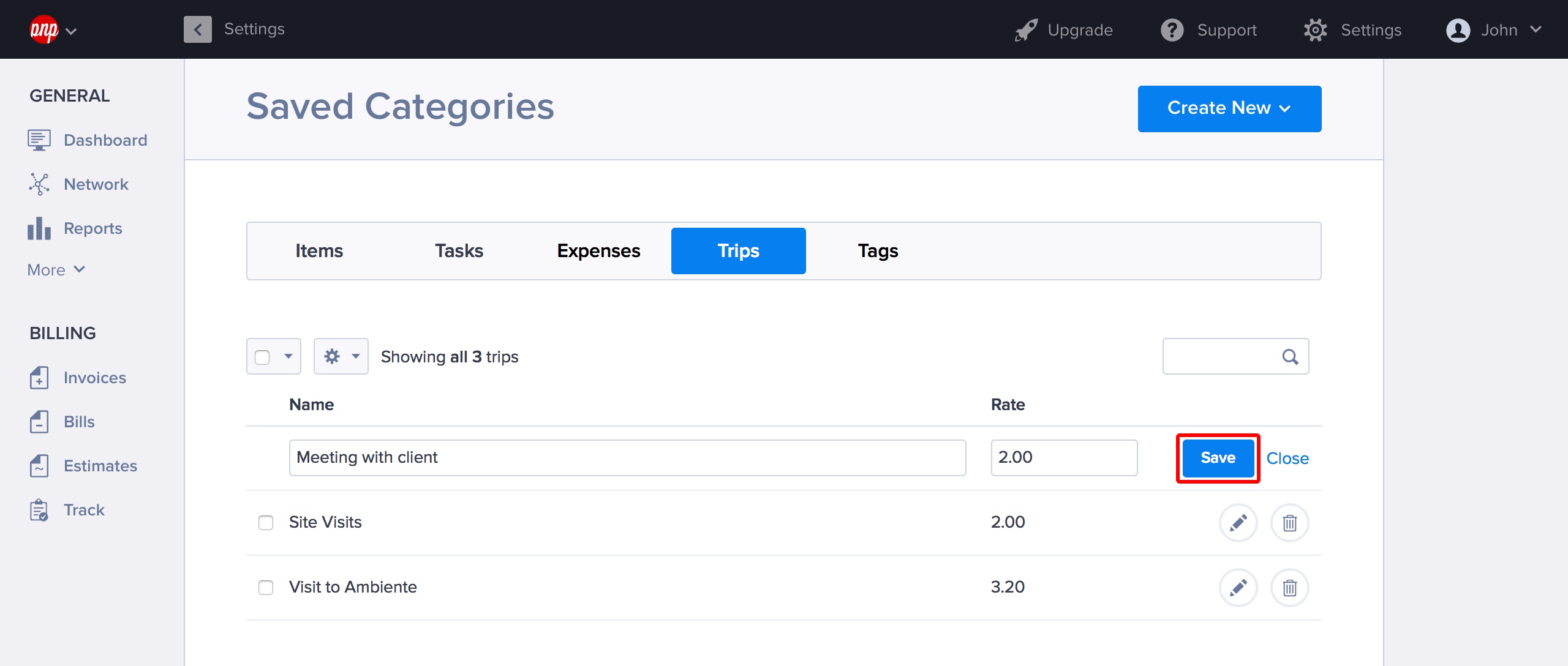
Adding Tags
Add a tag name, and click Save.
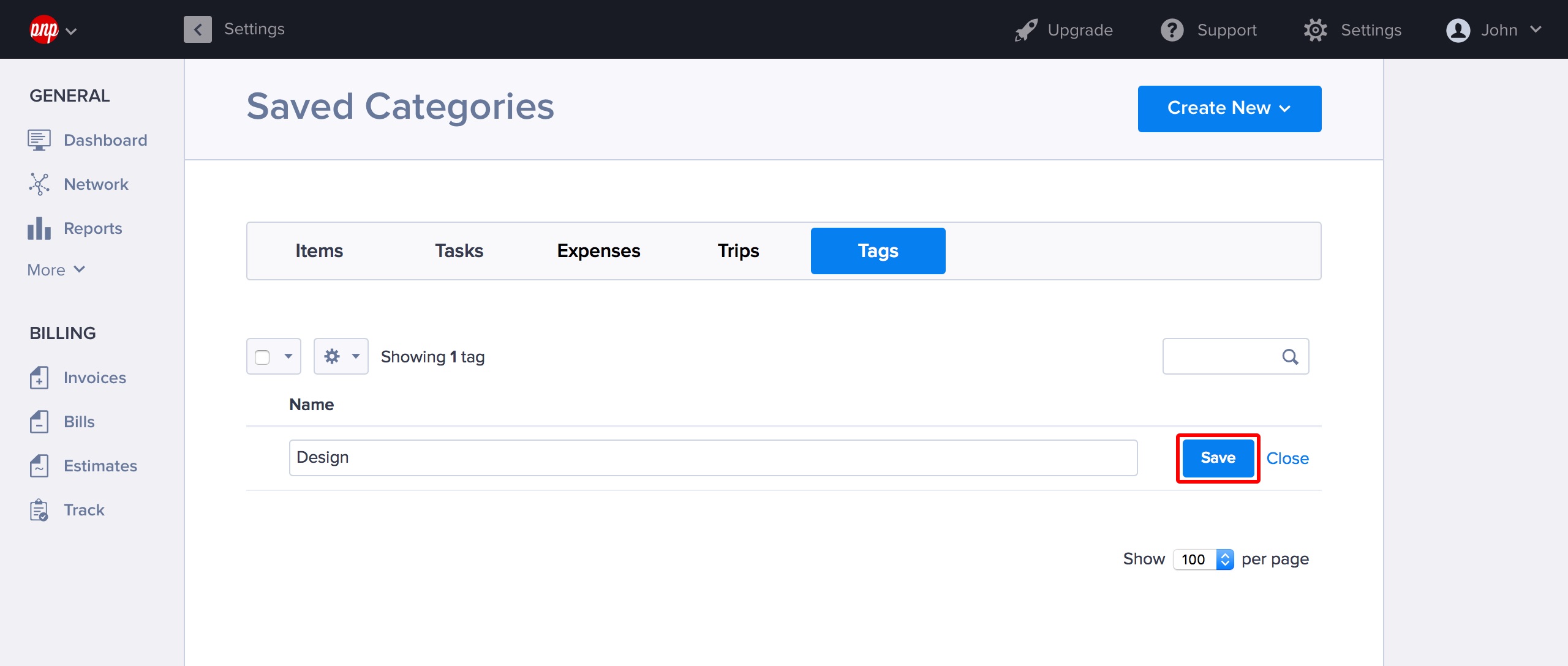
Pretty simple, huh?
Your saved categories will now show up when you’re adding line items to invoices, estimates and bills, and in the Track section, when you’re tracking time, expense and mileage. Tag away!
