Importing your data from Freshbooks
Hiveage lets you import all your Freshbooks data into your account quickly and easily.
In your Freshbooks account:
- Login, and click on the My Account tab at the top.
- Click on Freshbooks API on the second level of tabs.
- You will be taken to a new page where you see the API URL and the Authentication Token. Copy the Authentication Token.

In your Hiveage account:
- Click on Settings and select Data Import/Export.
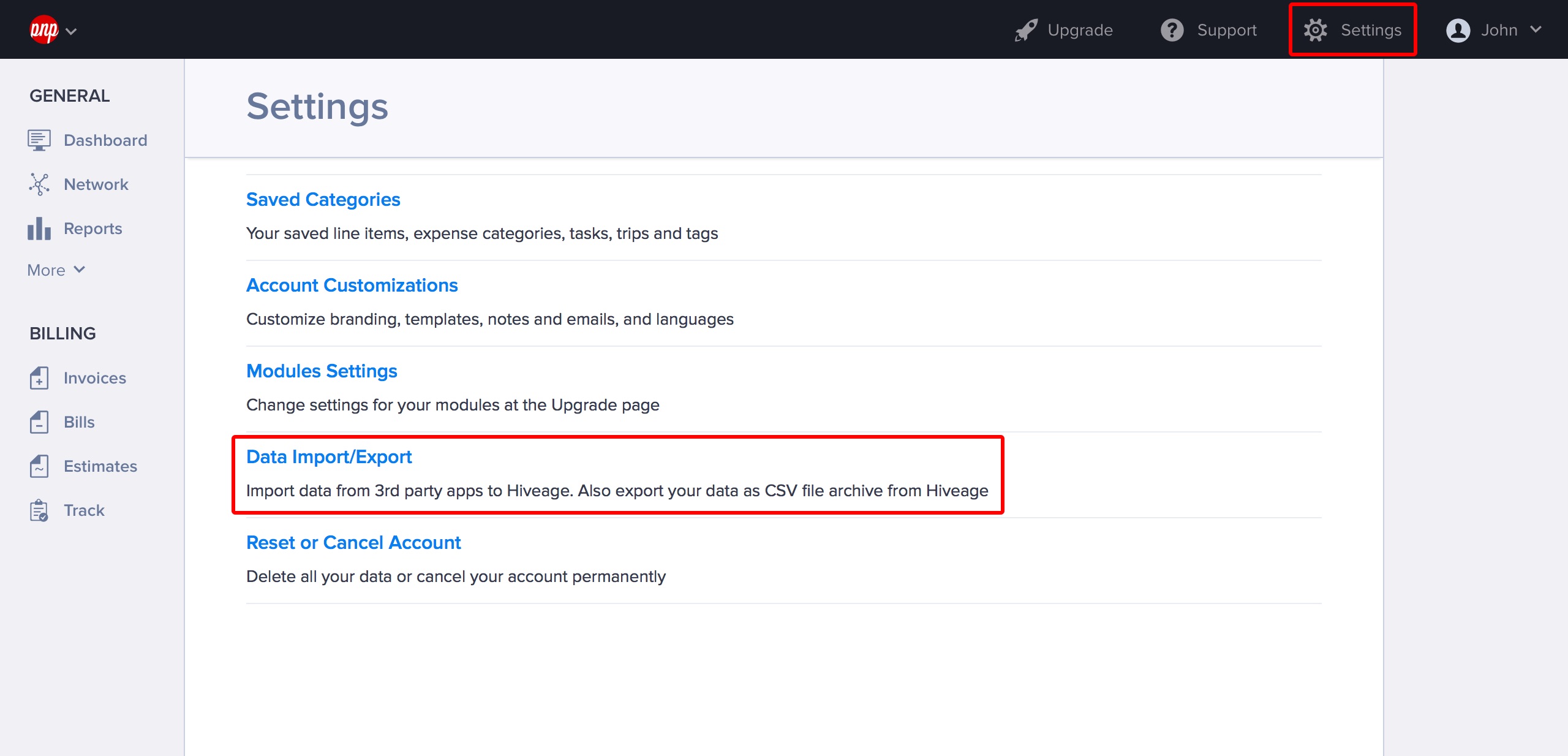
- You will be taken to a new page. There, select Import Data into Hiveage.
- Select Freshbooks as your data source and and click Continue.
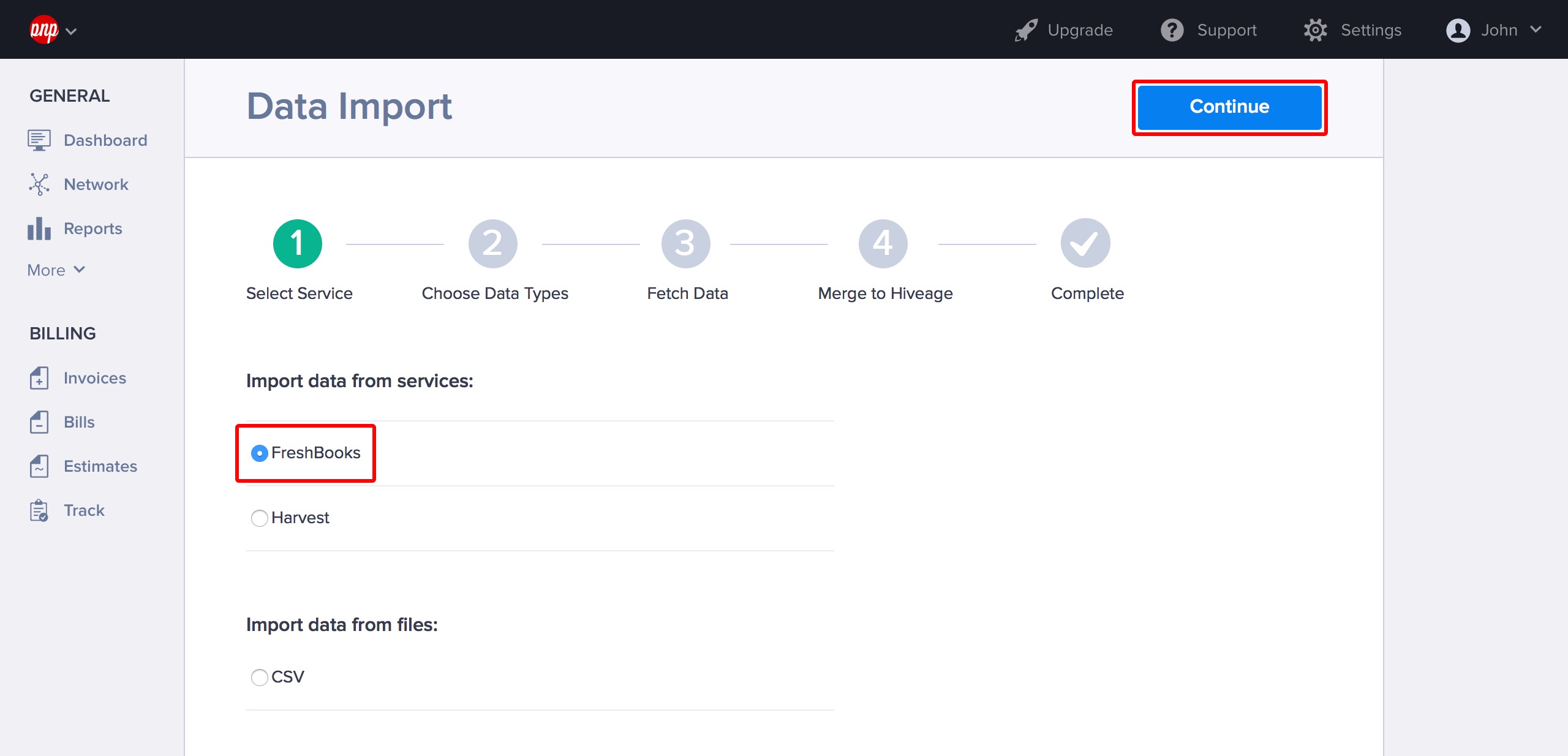
- Paste the Freshbooks API Key you copied over in the required field, and enter your Freshbooks ID as well.
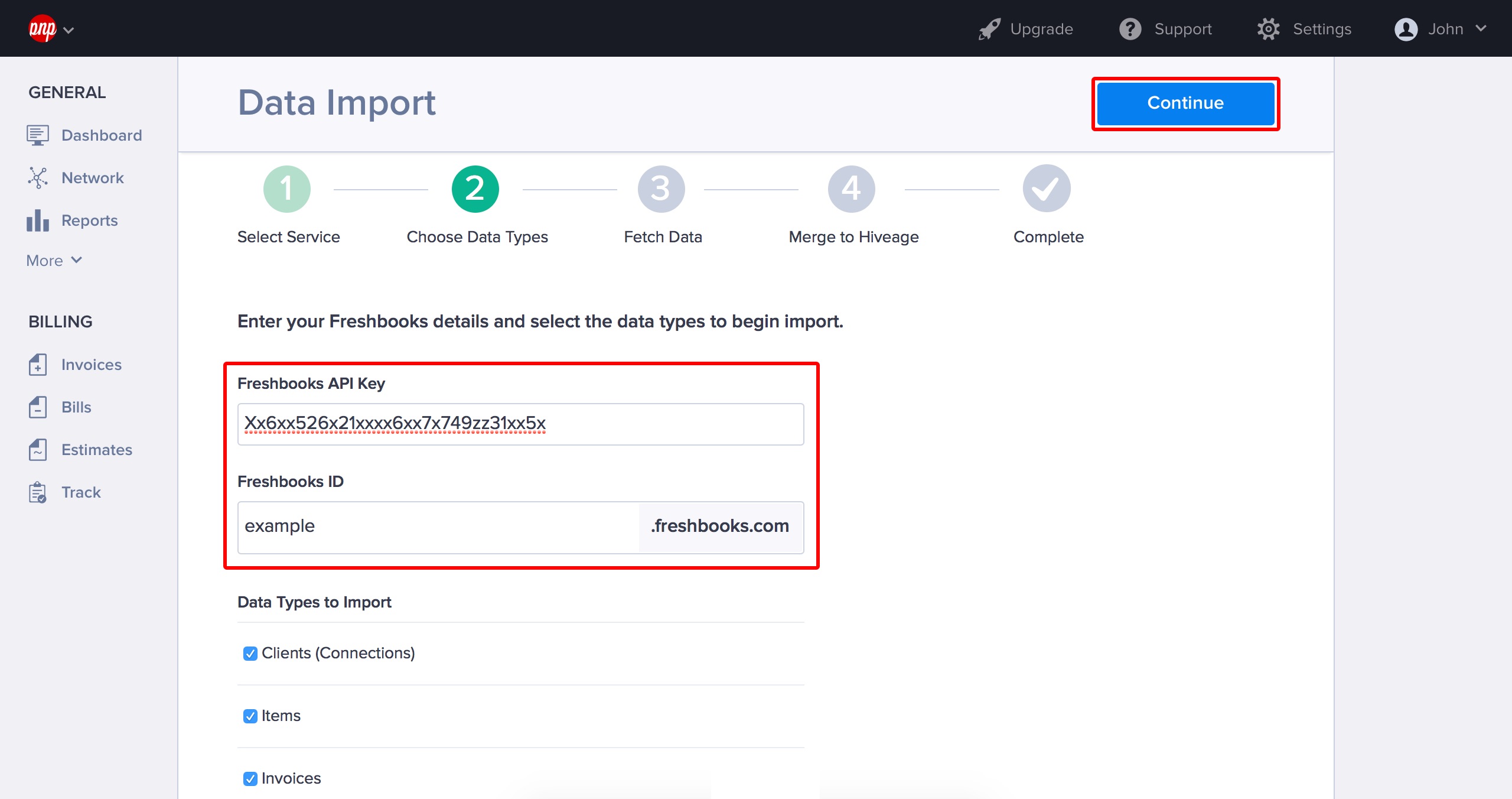
- Select the data types you want to import from your Freshbooks account, and click Continue.
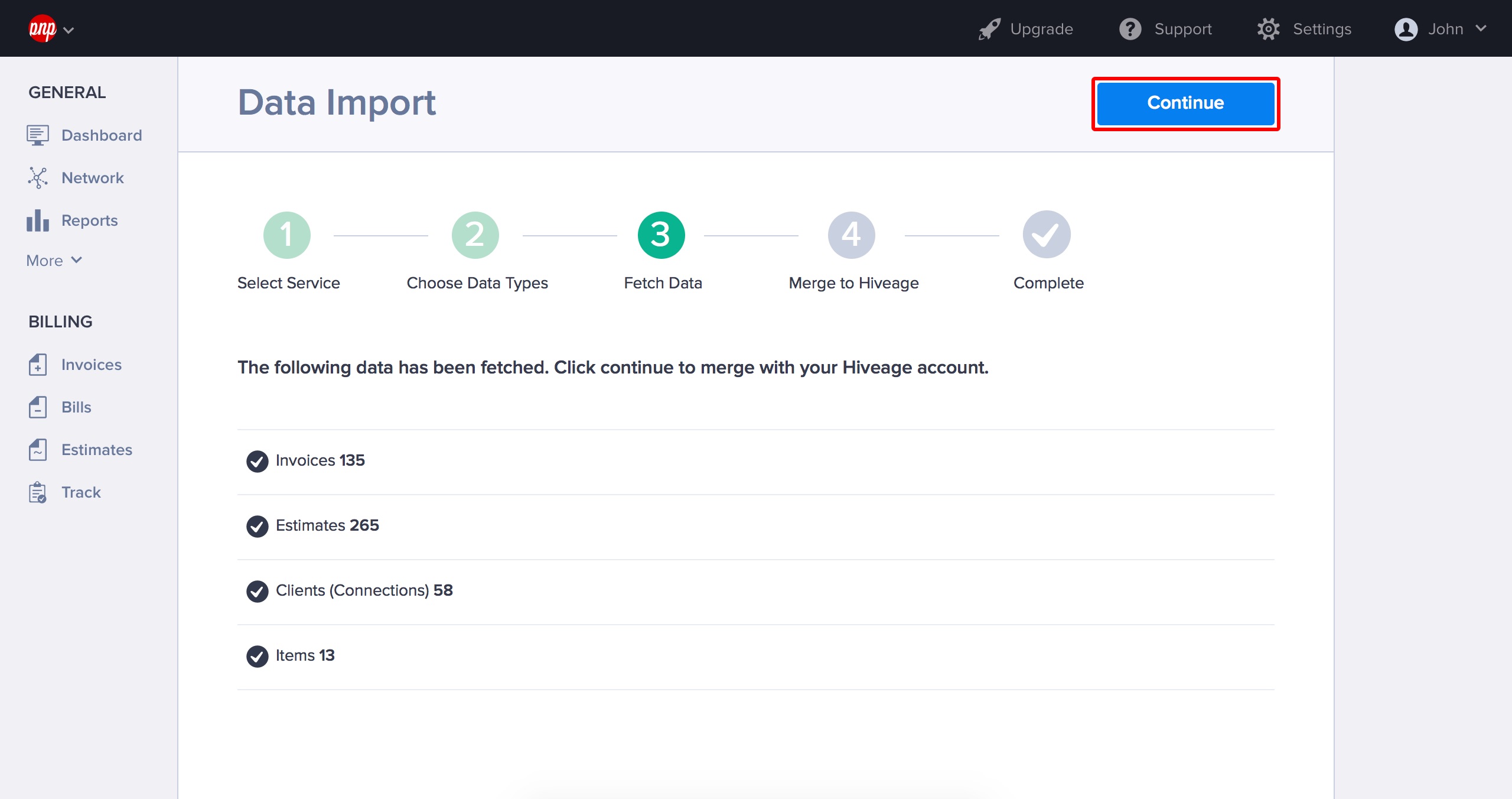
- On the next screen, you will see a summary of the fetched data. Click Continue to merge this data with your Hiveage account. When the data has been successfully fetched and merged with your Hiveage account, click I am done.
And that’s it. Your Freshbooks data can now be used in your Hiveage account!
