Importing your data as CSV
To import your data in CSV format, select Settings > Data Import/Export and select CSV under Import data from.
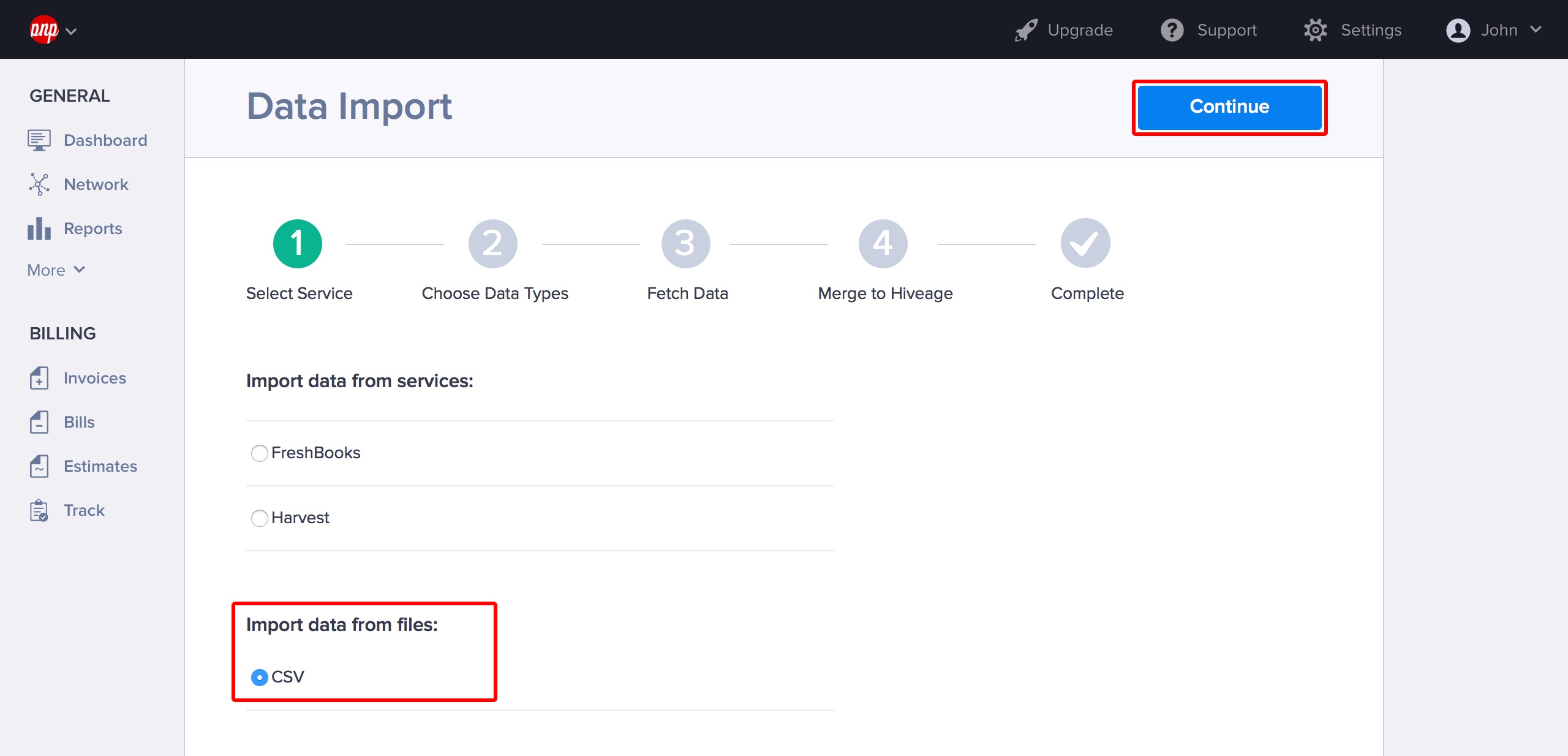
Currently you can import contacts, invoices, estimates, items, as well as tracking entries (time, expenses and mileage) as CSV files. Please name and format them as in the following examples:
- connections.csv (for importing your contacts, i.e., clients and vendors)
- invoices.csv
- estimates.csv
- bills.csv
- item_categories.csv
- time_entries.csv
- expense_entries.csv
- mileage_entries.csv
Important: please make sure that you start your data import with connections.csv.
Accepted Values
Please refer to the files below for acceptable values when creating your CSV files, as deviating from them would result in data being ignored during import:
Formatting Information
- All filenames should only contain lowercase letters.
- All file headers should match the sample files.
- All files should be encoded as utf-8.
- Always use a comma ( , ) to separate values. Using any other character, such as a semicolon, will cause your import to fail.
- Blank comma separated lines (E.g.: ,,,,,,,,,,,,,,,,) should be avoided.
- When entering amounts, do not use commas to separate digits (E.g.: use 10000.00 and not 10,000.00).
- All dates must be formatted as YYYY-MM-DD (e.g. 2015-05-25).
- Always use a period to separate cents in amount values (E.g.: use 10000.00 and not 10000,00). If you have set your preference in Hiveage to use a comma, it will be automatically applied to all amounts upon data import.
- Time entries should be in minutes, and trip length should be in miles or km.
- Commas found at the end of lines should be removed.
- All country names should match the standard names used in Hiveage. If not, the country name field will appear blank once imported into Hiveage.
